What Is GIT Branching & Its Version Control?
4.8 out of 5 based on 8749 votesLast updated on 3rd Sep 2024 19.8K Views
- Bookmark

Master version control with Git: track changes, collaborate on projects, and manage code effectively. Learn the essentials of Git today.
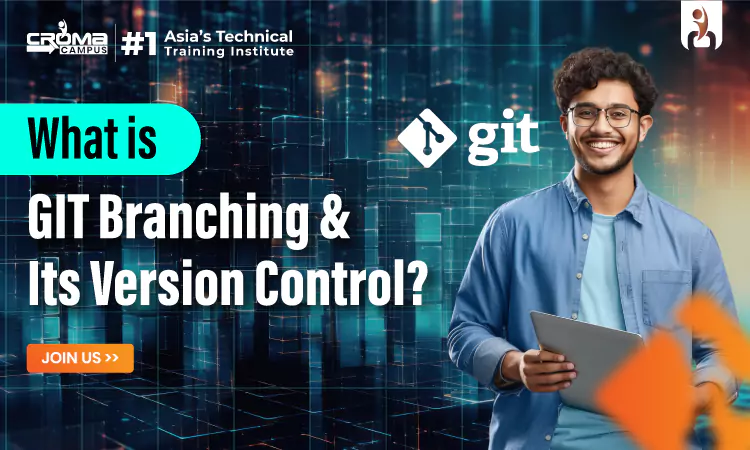
Introduction
Are you a developer seeming to optimize your version control workflow? This extraordinary feature of Git allows you to work on multiple aspects of your project simultaneously, without interfering with each other. We will delve into the Git branching, exploring its benefits, best practices, and how to effectively utilise it in your projects. Also, know the benefits of enrolling in a Java Full Stack Developer Training, which covers basics to advanced topics.
Understanding Version Control with Git
Before we dive into Git branching, let's first understand the concept of version control with Git. Git is a distributed version control system that allows developers to track changes in their codebase, collaborate with team members, and revert to previous versions when needed. By utilizing Git, developers can maintain a history of their code changes, making it easier to debug issues, roll back changes, and collaborate seamlessly with others.
With Git, each developer can have their working copy of the codebase, allowing them to experiment, make changes, and test new features without affecting the main codebase. Git tracks these changes through commits, and snapshots of the code at a specific point in time. By leveraging Git branching, developers can create separate branches to work on specific features or fixes, keeping the main codebase clean and organized.
Getting Started with Git Branching
Git branching is a powerful feature that allows developers to work on separate parts of a project without interfering with each other's work. By creating branches, you can isolate changes and experiment with new features or bug fixes. Also, Java Full Stack Developer Training is a comprehensive program designed to equip individuals with the skills and knowledge required to excel in the world of full-stack development using Java technologies.
What is Git Branching?
Git allows you to work on new features, bug fixes, or experiments without directly affecting the main code. Branches can be created, merged, and deleted easily, making collaboration with other team members a breeze.
Installing Git on Windows
To install Git on a Windows operating system, follow these simple steps:
- Visit the official Git website at https://git-scm.com/ and download the latest version of Git for Windows.
- Run the downloaded installer and follow the on-screen instructions to complete the installation process.
- Once Git is installed, to verify that Git was installed correctly, open Git Bash and run the following commands: ($ git --version) and (git version 2.41.0.windows.1)
Installing Git on Mac
If you are using a Mac computer, you can install Git by following these steps:
- Open the Terminal application on your Mac.
- Install Homebrew, by entering the following command:
Install Homebrew, by entering the following command:
(/bin/bash -c "$(curl -fsSL https://raw.githubusercontent.com/Homebrew/install/HEAD/install.sh)"
- Use the following command, once homebrew installed to install Git: brew install git
- To verify that Git has been successfully installed, type 'git --version' in the Terminal. You should see output like this: git version 2.41.0
Also Read These Posts:
Java Full Stack Developer Interview Questions
What Is Java Database Connectivity
What Are OOPS Concepts In Java
Mern Stack Interview Questions
How to Create a New Branch in Git?
To create a new branch in Git, simply use the command git checkout -b <branch-name>. This will switch to a new branch with the specified name and also create it if it doesn't already exist. You can then start making changes and commits on this branch without impacting the main codebase.
Switching Between Branches
To switch between branches in Git, use the command git checkout <branch-name>. This will switch your working directory to the specified branch, allowing you to continue working on that particular branch. Switching between branches is a fundamental aspect of Git branching and is essential for efficient collaboration.
Merging Branches
Once you've completed work on a branch and are ready to integrate your changes back into the main codebase, you can merge the branch. To merge a branch in Git, use the command git merge <branch-name>. This will combine the changes from the specified branch into the current branch, resolving any conflicts that may arise.
Resolving Conflicts
Conflicts can occur when merging branches in Git, especially if multiple developers have made changes to the same file. Resolving conflicts involves reviewing the changes, making necessary adjustments, and then committing the resolved files. Git provides tools to help you navigate and resolve conflicts efficiently.
Deleting Branches
Once a branch has served its purpose and its changes have been merged into the main codebase, you can safely delete the branch. To delete a branch in Git, use the command git branch -d <branch-name>. This will remove the specified branch from your local repository.
Conclusion
In conclusion, Git branching is a powerful tool that can help you optimize your version control workflow and work more efficiently on your projects. By understanding the basics of Git branching, mastering essential commands, and following best practices, you can take your development skills to the next level and become a Git branching expert. Start branching out with Git today and take your coding to new heights! You can enroll in a Full Stack Developer course in Hyderabad and take the first step towards a successful career in software development
Subscribe For Free Demo
Free Demo for Corporate & Online Trainings.
Your email address will not be published. Required fields are marked *
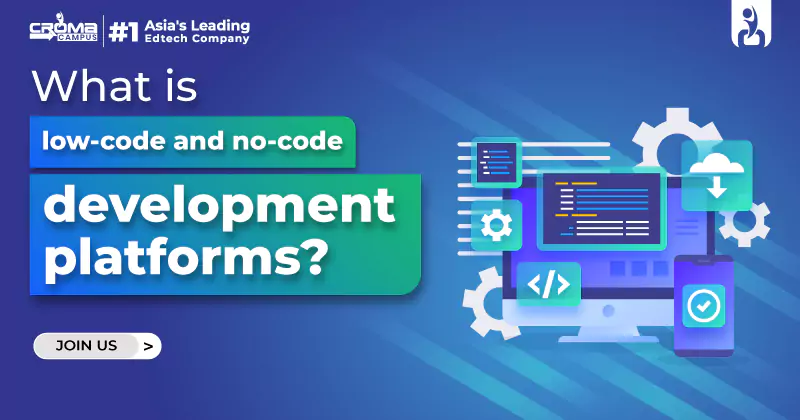
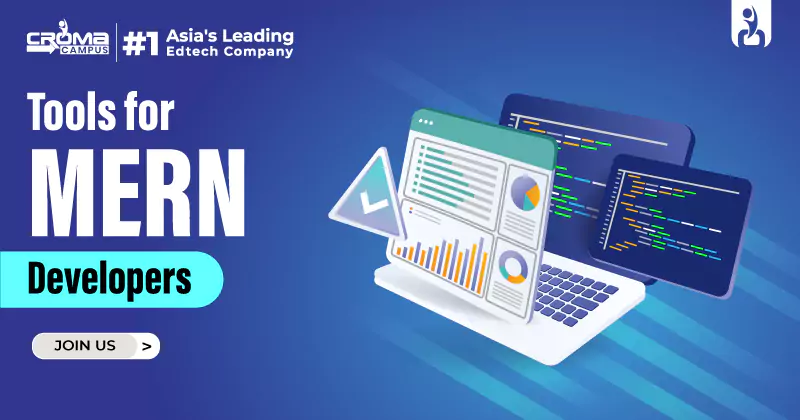
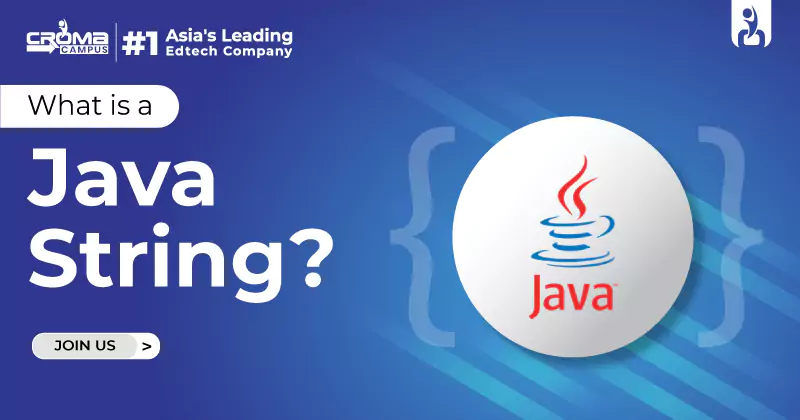
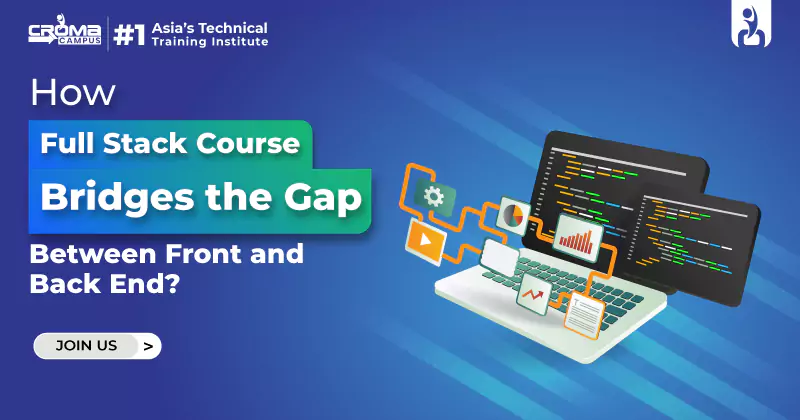
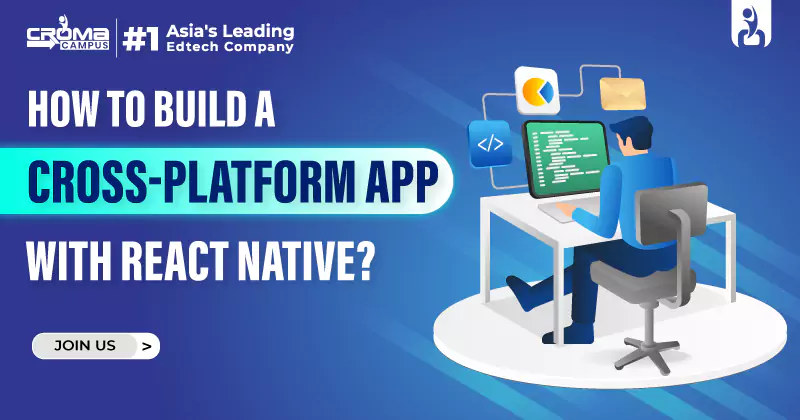
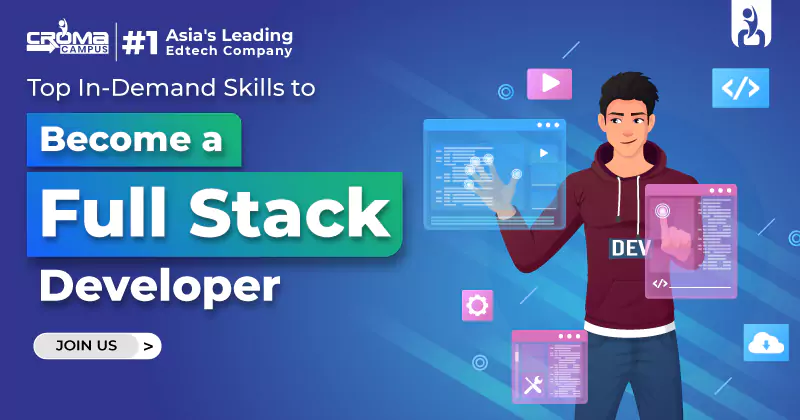
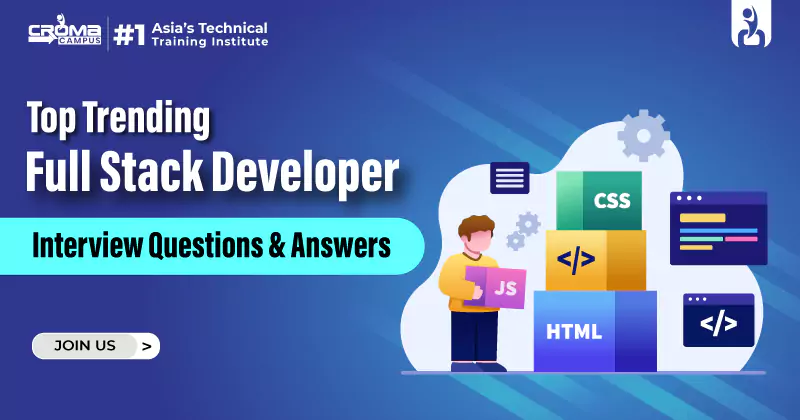

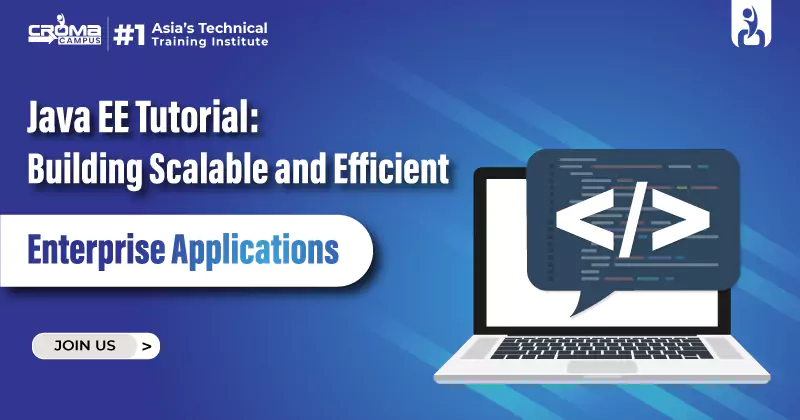
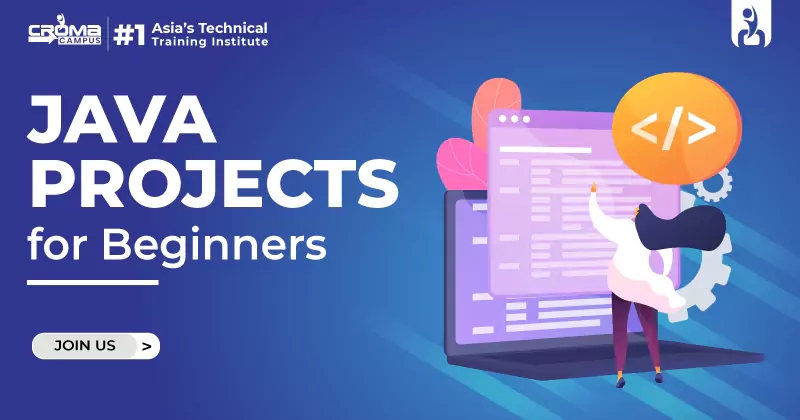

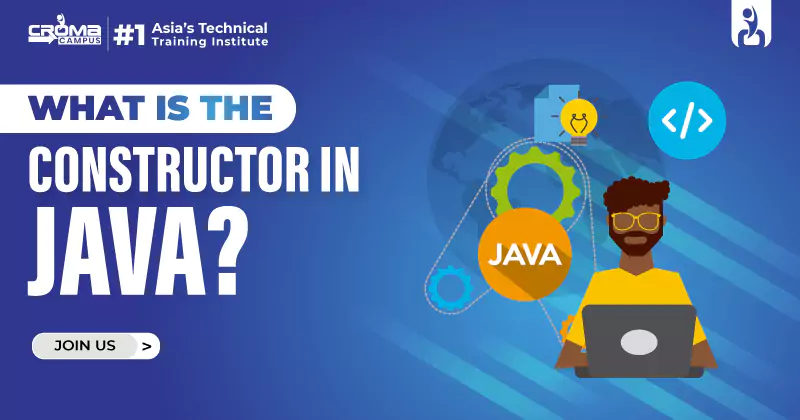




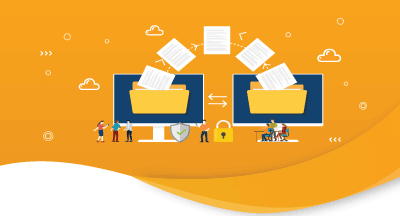
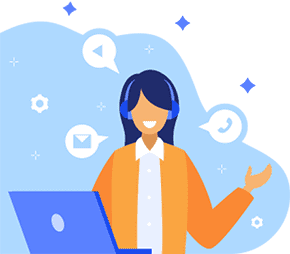

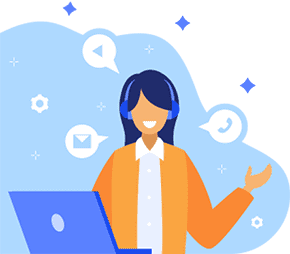
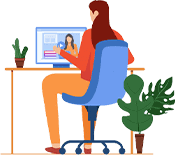

 Master in Cloud Computing Training
Master in Cloud Computing Training