The Ultimate Guide To Git Branching And Merging
4.9 out of 5 based on 7485 votesLast updated on 18th Sep 2024 14.6K Views
- Bookmark

Git branching allows developers to work on separate features, while merging integrates those changes into the main project efficiently.
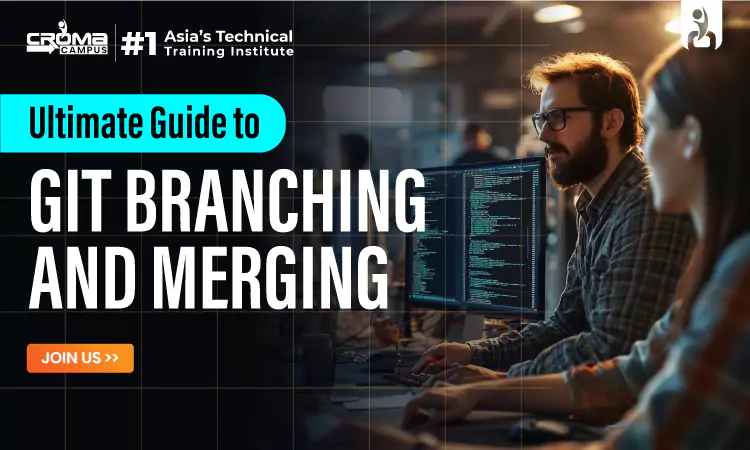
Overview
If you are working with software development, you’ve probably heard about Git. It’s a powerful tool for managing changes to your code. In this guide, we will explain the basics of Git branching and merging, which are essential skills for managing code changes efficiently. Whether you are taking a Java Full Stack Course Online, a Cyber Security Online Course, a Python Course Online, a PHP Online Course, or an Android Online Course, understanding these concepts will help you handle your projects better.
What is Git Branching?
Branching in Git allows you to work on different features or fixes at the same time without interfering with the main code. Think of a branch as a separate workspace where you can make changes without affecting the main project.
Why Use Branches?
- Separate Tasks: You can work on new features or bug fixes in separate branches, keeping the main codebase stable.
- Team Collaboration: Multiple people can work on different branches at the same time. For example, one person might work on a new feature while another fixes a bug.
- Experimentation: Branches let you try out new ideas without risking the main project’s stability.
How to Create and Manage Branches?
Here’s a straightforward guide to help you create and manage branches in Git:
1. Open Your Terminal or Command Line
Start by opening the terminal or command line tool where you can enter Git commands.
2. Check Existing Branches
Before making a new branch, see which ones are already there:
git branch
3. Create a New Branch
To create a new branch, type:
git branch branch-name
Replace branch-name with something descriptive like feature-login or bugfix-header.
4. Switch to Your New Branch
After creating the branch, switch to it to start working:
git checkout branch-name
Or do both actions with one command:
git checkout -b branch-name
5. Make Changes and Save
Work on your project. When you’re ready to save your changes, add and commit them:
git add .
git commit -m "Your description of the changes"
6. View All Branches
To see a list of all branches and check which one you’re currently on, use:
git branch
7. Switch Between Branches
To switch to a different branch, type:
git checkout branch-name
8. Combine Branches
When you’re ready to bring changes from one branch into another (like merging a new feature into the main project), switch to the branch you want to merge into:
git checkout main
Then merge the changes from your branch:
git merge branch-name
9. Fix Any Issues
If there are any problems during the merge, Git will let you know. You’ll need to fix these issues manually in the files. After fixing them, save your changes:
git add fixed-file
git commit
10. Delete a Branch
When you’re done with a branch and don’t need it anymore, you can delete it:
git branch -d branch-name
If you need to delete it forcefully (like if it wasn’t merged), use:
git branch -D branch-name
11. Share Your Branch
To share your branch with others, push it to the remote repository:
git push origin branch-name
12. Remove a Branch from Remote
Use:
git push origin --delete branch-name
This guide should help you manage branches in Git with ease, keeping your projects organized and making teamwork more effective.
What is Git Merging?
Merging is how you bring changes from one branch into another. For example, once you finish working on a new feature in a separate branch, you merge those changes into the main branch so everyone can use them.
Types of Merges
- Fast-Forward Merge: This happens when the branch you are merging is directly ahead of the current branch. Git just moves the branch pointer forward.
- Three-Way Merge: This happens when the branches have diverged. Git combines changes from both branches and creates a new commit to merge them.
How to Merge Branches?
git merge branch-name
If there are conflicts (when changes in the branches cannot be automatically combined), Git will ask you to resolve them before completing the merge.
Best Practices for Branching and Merging
Use Clear Names for Branches
Naming your branches clearly helps everyone understand their purpose. For example:
- feature/new-login-page
- bugfix/login-error
- hotfix/security-patch
Merge Regularly
Regularly merging branches into the main branch keeps your code up to date and avoids big conflicts. It’s a good habit to merge frequently rather than waiting until the end of a project.
Resolve Conflicts Carefully
When conflicts happen, Git will mark the areas in your files that need fixing. Edit these files to resolve the conflicts, then add and commit the changes:
git add conflicted-file
git commit
Test Before Merging
Always test your code before merging it. This is especially important if you are working across different languages or platforms, like in a Java Full Stack Course Online or a Cyber Security Course Online.
Example Workflow
Here’s a simple example of how you might use branches and merges:
git commit -m "Add new login feature"
git merge feature/new-login
How Branching and Merging Apply to Different Languages?
Branching in a Java Full Stack project means making separate copies of the code to work on new features or fixes, like adding a login system (feature/user-authentication). Merging is when you combine these separate branches back into the main branch, like main or develop, after making sure everything works properly. This way, all your new features and fixes get included in the final product.
In Python Online Course projects, branching means creating different versions of the code for specific tasks, such as fixing a bug (bugfix/api-endpoint) or adding a new feature (feature/data-analysis). This lets you work on changes without affecting the main code. Merging is the process of bringing these changes back into the main code branch, usually main or master, once everything is tested and working. This keeps your Python code up-to-date and stable.
For PHP Online Course projects, branching involves making separate copies of the code to work on updates or new features, like adding a new payment system (feature/new-payment-gateway). This helps you work on different parts of the project at the same time. Merging combines these changes into the main code branch, making sure that everything works together properly and doesn’t break the existing code.
In Cyber Security, branching means creating separate code versions for updates or security fixes, like fixing a security issue (hotfix/vulnerability-patch). This lets you work on important changes without affecting the current system. Merging is the process of combining these updates back into the main branch after testing. This is crucial for keeping the system secure and making sure updates don’t introduce new problems.
In Android Online Course development, branching means making separate copies of the code for different tasks or features, such as improving the user interface (feature/user-interface) or fixing a crash (bugfix/crash-on-start). This helps developers work on different aspects of the app at once. Merging is when you bring these changes into the main code branch or the release branch. This ensures that new features or fixes are included in the app’s next version and that everything works together smoothly.
In MERN Stack Course, branching means making different versions of the code for various parts of the application, like improving the React frontend or fixing the Node.js/Express backend. This lets you work on different areas of the app simultaneously. Merging combines these separate changes into the main code branch, making sure all parts of the app work together as expected. This keeps the entire application synchronized and running smoothly.
Comparison Table: Branching vs. Merging
Feature | Branching | Merging |
Purpose | Create separate lines of development | Combine changes from different branches |
Command | git branch branch-name | git merge branch-name |
Common Use | Working on new features, bug fixes | Integrating changes, finalizing features |
Conflict Handling | No conflicts; isolated work | Conflicts may occur and need resolution |
Result | New branch is created | Branches are combined into one |
Sum up,
Understanding Git branching and merging is essential for anyone working in software development. Using clear names for your branches, merging your work regularly, and handling any conflicts carefully are all important for keeping your coding projects organized and running smoothly. Learning how to manage branches and merges effectively in version control will improve collaboration and project tracking, a key skill covered in the Full Stack Course in Noida.
FAQs
- How does branching make coding easier?
- Branching lets you try out new ideas in separate areas without messing up the main project, like having multiple workspaces for different tasks.
- How can I avoid merge conflicts?
- Keep your branches updated regularly and stay in touch with your team to avoid conflicts and ensure everyone’s changes fit together smoothly.
- Can I merge changes without causing problems?
- Yes, merging is like putting together pieces of a puzzle. Just make sure you test everything after merging to ensure it all works well.
- How does Git branching help in a Java Full Stack Course Online?
- Branching lets you work on different parts of a Java project, like the backend and frontend, separately. This way, you can keep your work organized and avoid messing up other parts of the project
Subscribe For Free Demo
Free Demo for Corporate & Online Trainings.
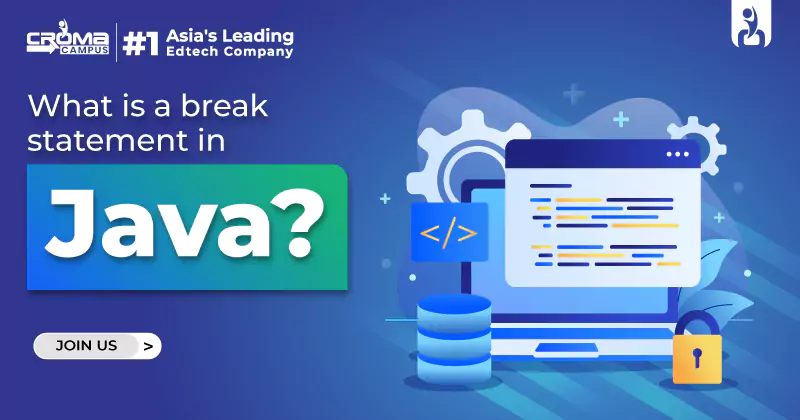
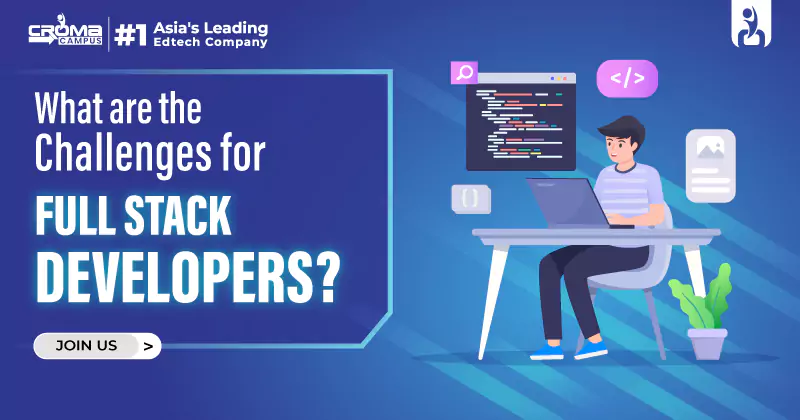
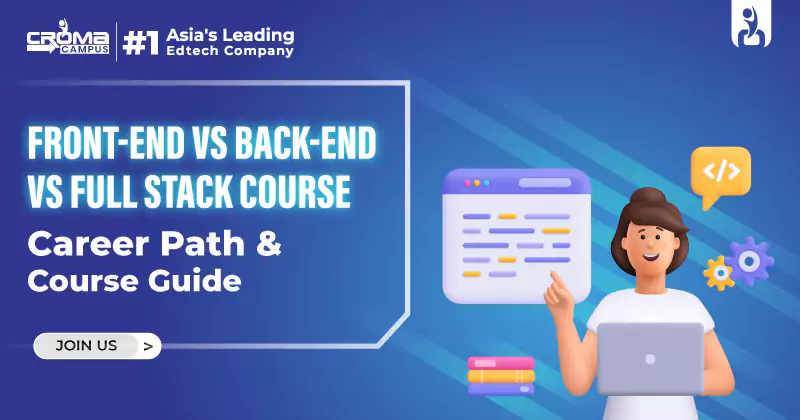

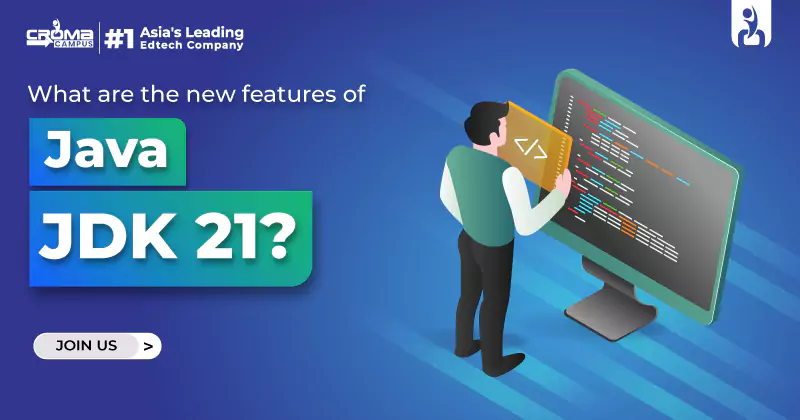


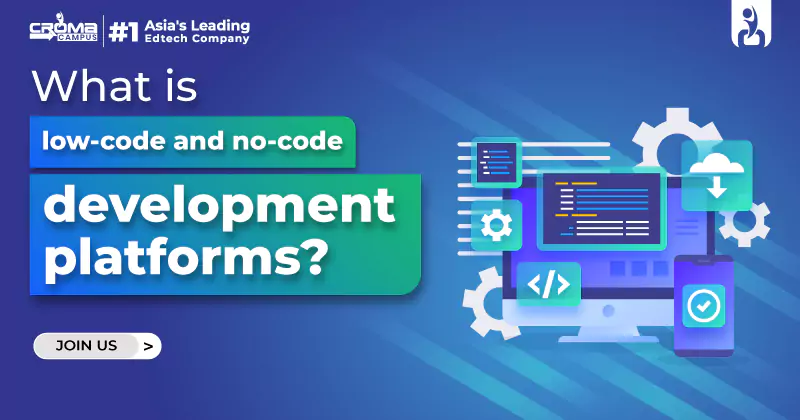
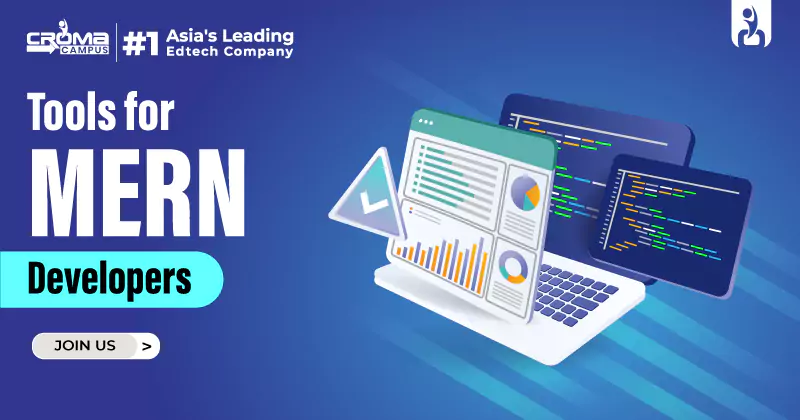
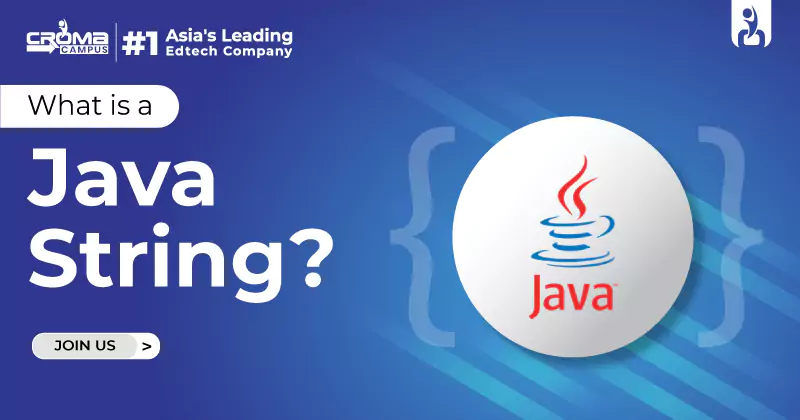
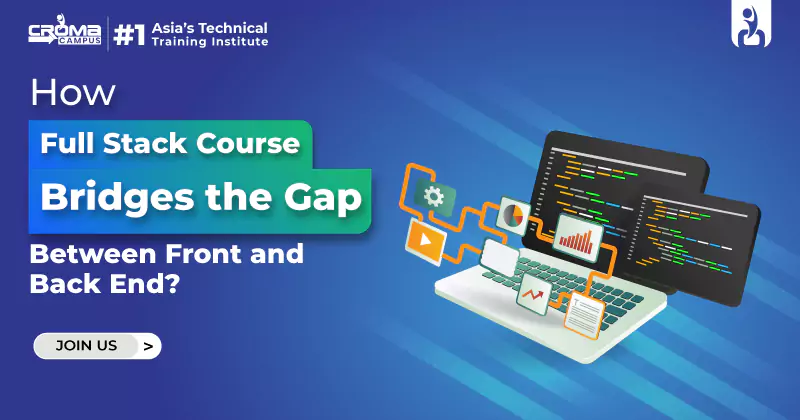
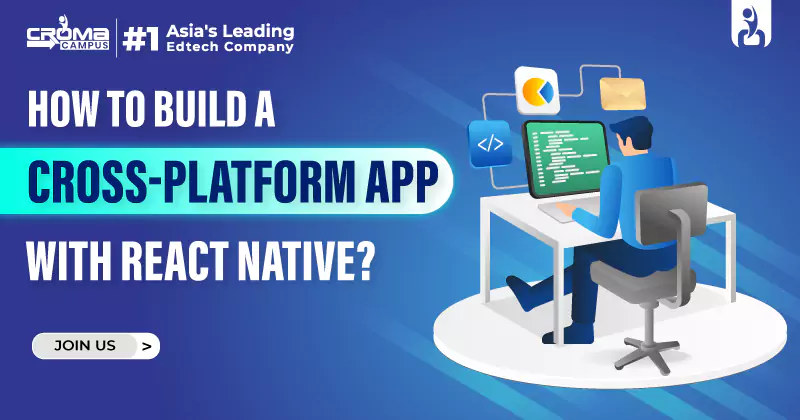




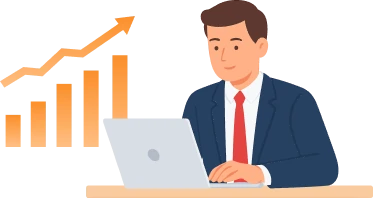
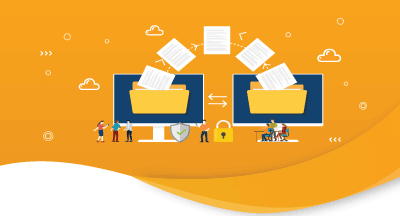
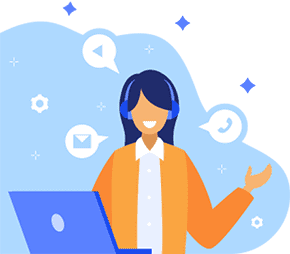

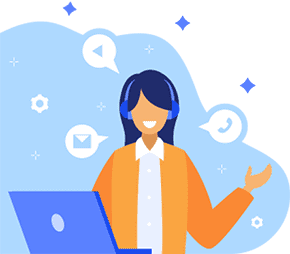
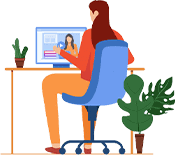



.webp)

.png)















