Setting Up The Environment In Python
4.9 out of 5 based on 47544 votesLast updated on 20th Aug 2024 6.1K Views
- Bookmark

Learn how to set up your Python environment with essential tools like IDEs, libraries, and virtual environments for smooth coding and development.
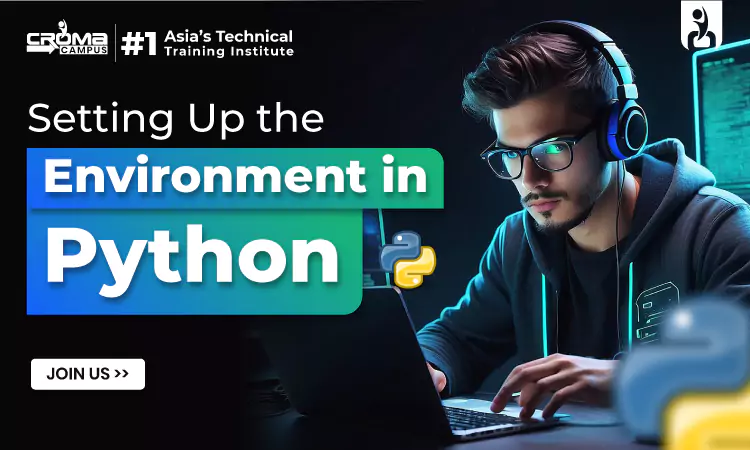
Python is a powerful and versatile
programming language that is widely used for web development, data analysis,
artificial intelligence, scientific computing, and more. Setting up the Python
environment correctly is the first step to beginning your programming journey.
In this blog, we will cover how to
set up the Python environment, including installing Python, managing packages,
and setting up virtual environments.
Additionally, we will discuss the
benefits of enrolling in a Python
Online Course to deepen your understanding and skills.
Why Set Up the Python Environment?
Setting up the Python environment is
essential for several reasons:
- Ensures Compatibility: Different projects might
require different versions of Python and libraries. Setting up the
environment ensures compatibility and smooth functioning of your code.
- Organizes Dependencies: Managing packages and
dependencies for each project is easier when the environment is set up
correctly.
- Facilitates Development: Tools and environments
tailored to your needs can significantly improve your productivity and
development experience.
Step-by-Step Guide to Setting Up Python Environment
Step 1: Installing Python
Before you start coding in Python,
you need to install the Python interpreter on your machine.
For Windows:
- Download Python: Visit the official Python
website at python.org. Navigate to the
Downloads section and select the latest version compatible with your
operating system.
- Run Installer: Open the downloaded installer.
Make sure to check the box that says "Add Python to PATH" to
ensure that Python is added to your system's PATH.
- Install: Click on "Install Now" and follow the
instructions. Once the installation is complete, you can verify it by
opening Command Prompt and typing python --version.
For macOS:
- Download Python: Go to python.org and download the latest version
of Python for macOS.
- Run Installer: Open the downloaded .pkg file
and follow the installation instructions.
- Verify Installation: Open Terminal and type python3
--version to verify the installation.
For Linux:
- Update Package List: Open Terminal and update your
package list with sudo apt update.
- Install Python: Install Python using sudo apt
install python3.
- Verify Installation: Check the installation by
typing python3 --version.
Step 2: Installing a Code Editor or IDE
Choosing the right code editor or
Integrated Development Environment (IDE) can significantly enhance your coding
experience. Here are some popular options:
- Visual Studio Code (VS Code): A free, open-source code
editor with a wide range of extensions for Python development.
- PyCharm: A powerful IDE specifically designed for Python
development, available in both free (Community) and paid (Professional)
versions.
- Sublime Text: A versatile text editor with
support for many programming languages, including Python.
- Jupyter Notebook: An open-source web application
that allows you to create and share documents that contain live code,
equations, visualizations, and narrative text.
Step 3: Setting Up a Virtual Environment
Virtual environments are a crucial
part of Python development. They allow you to create isolated environments for
different projects, each with its own dependencies and packages.
- Create a Virtual Environment:
- Open your command prompt or terminal.
- Navigate to your project directory.
- Run the command python -m venv env_name (replace
env_name with the desired name for your virtual environment).
- Activate the Virtual Environment:
- On Windows: env_name\Scripts\activate
- On macOS/Linux: source env_name/bin/activate
- Deactivate the Virtual Environment:
- Simply run the command deactivate.
Step 4: Managing Packages with pip
pip is the package installer for
Python. It allows you to install and manage additional libraries and
dependencies that are not included in the standard library.
- Install a Package:
- To install a package, use the command pip install
package_name.
- List Installed Packages:
- To see the list of installed packages, use the command
pip list.
- Uninstall a Package:
- To uninstall a package, use the command pip uninstall
package_name.
- Freeze Requirements:
- To create a requirements file, use the command pip
freeze > requirements.txt. This file lists all installed packages and
their versions.
- To install packages from a requirements file, use pip
install -r requirements.txt.
Step 5: Setting Up Integrated Tools
Integrating various tools and
extensions can enhance your productivity and coding experience. Here are some
essential tools and extensions:
- Linting and Formatting:
- Pylint: A tool for checking the style and quality of
Python code.
- Black: A code formatter that automatically formats Python
code to follow the PEP 8 style guide.
- Version Control:
- Git: A distributed version control system that allows you
to track changes in your code and collaborate with others.
- Debugging:
- Most IDEs like VS Code and PyCharm have built-in
debugging tools to help you troubleshoot and debug your code efficiently.
Step 6: Enrolling in a Python Course
While setting up the environment is the first step, mastering Python requires learning its syntax, libraries, and best practices. Enrolling in an Advanced Python Programming Course can provide structured learning and hands-on experience.
You May Also Read:
Python Programming for Beginners
Python Interview Questions and Answers
Data Science Interview Questions and Answers
Benefits of a Python Programming Course
- Structured Learning: A well-organized curriculum
that covers all essential topics systematically.
- Expert Guidance: Learn from experienced
instructors who provide insights and real-world examples.
- Practical Experience: Engage in hands-on projects
and assignments to apply what you’ve learned.
- Comprehensive Coverage: Courses cover everything from
basic to advanced Python topics.
- Certification: Gain a recognized
certification to enhance your resume and career prospects.
Benefits of Python Certification Course
- Recognized Credential: A certification adds value to
your resume and can boost your career prospects.
- In-Depth Knowledge: Certification courses often
delve deeper into advanced topics and best practices.
- Industry Relevance: Stay updated with the latest
industry trends and technologies.
- Job Readiness: Certification courses prepare
you for real-world job requirements and challenges.
Why Choose Croma Campus?
Croma Campus is a leading provider of
IT training courses, including Python. Here’s why you should consider Croma
Campus for your Python training:
- Experienced Trainers: Learn from industry experts
with extensive experience.
- Comprehensive Curriculum: Courses cover all aspects of
Python, from basics to advanced topics.
- Hands-On Training: Gain practical experience
through real-world projects.
- Flexible Learning Options: Choose from online or
classroom courses to suit your schedule.
- Certification: Earn a recognized
certification that enhances your career prospects.
- Placement Support: Benefit from job placement
assistance to kickstart your career.
Conclusion:
Setting up the Python environment is
a crucial first step in your programming journey. By installing Python,
choosing the right code editor, setting up virtual environments, and managing
packages, you create a solid foundation for your development work.
Enrolling in a Python
Programming Course in Delhi can further enhance your skills and provide
you with the knowledge and experience needed to excel in your career.
Choose Croma Campus for a
comprehensive learning experience that will prepare you for a successful career
in Python programming.
Subscribe For Free Demo
Free Demo for Corporate & Online Trainings.
Your email address will not be published. Required fields are marked *
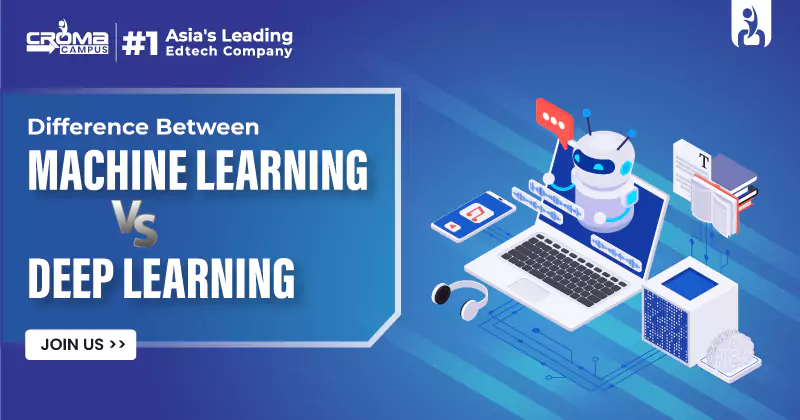
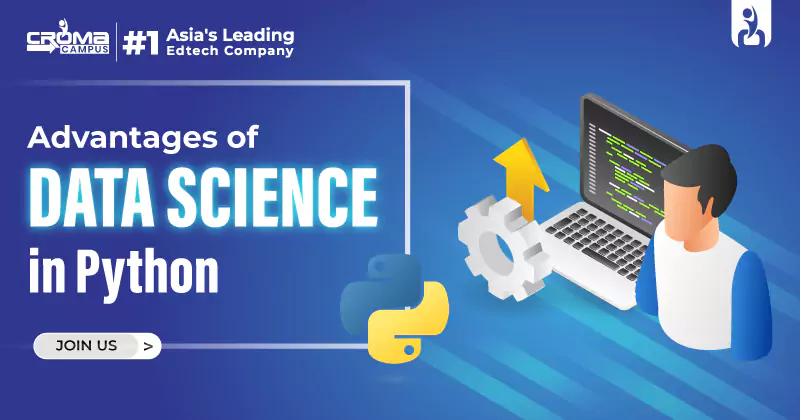
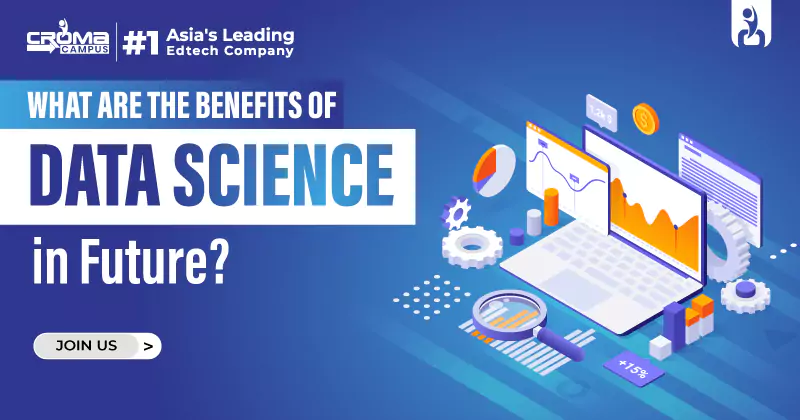
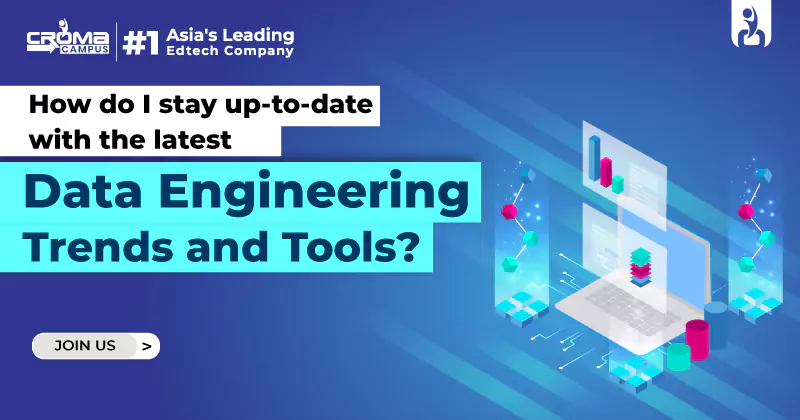
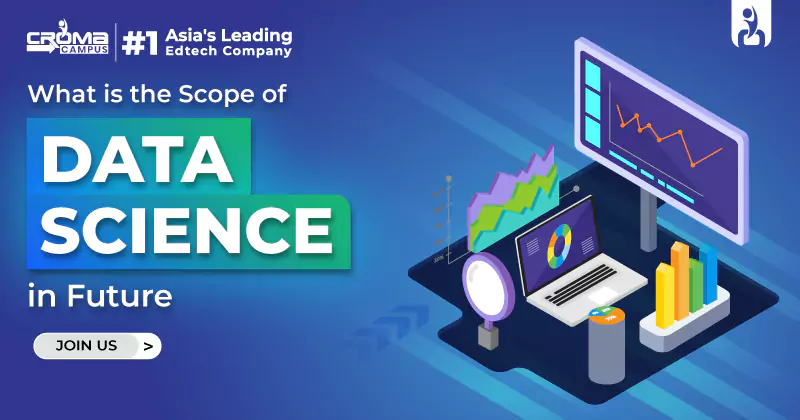
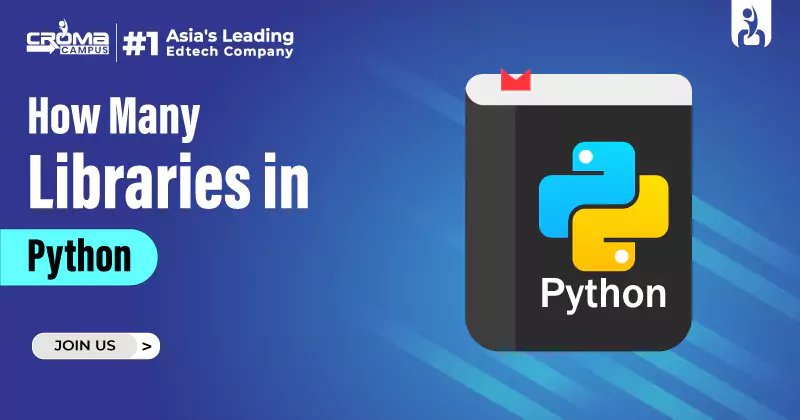
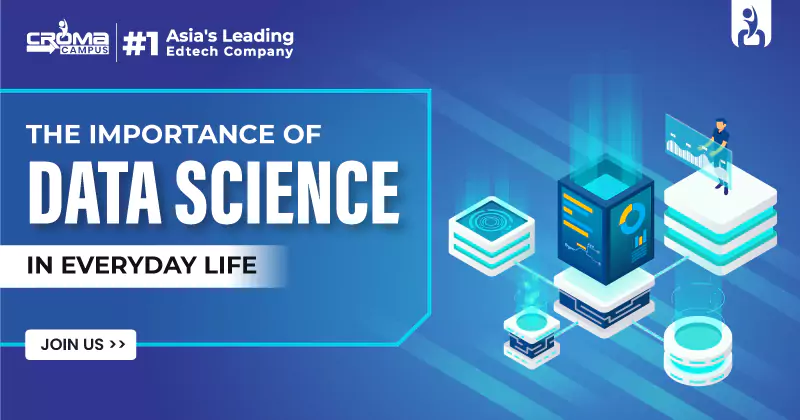
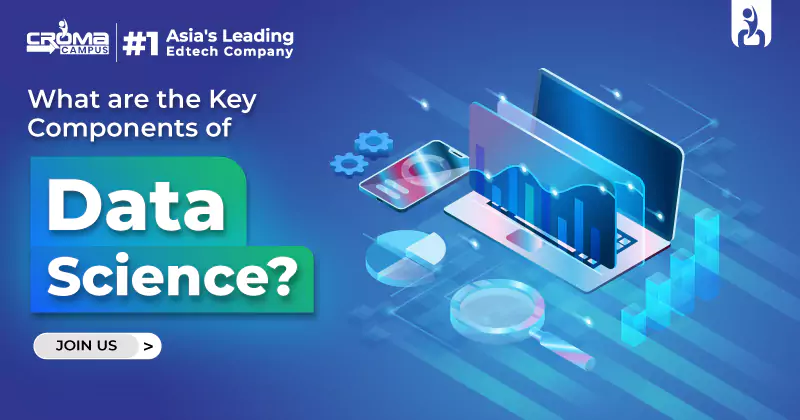
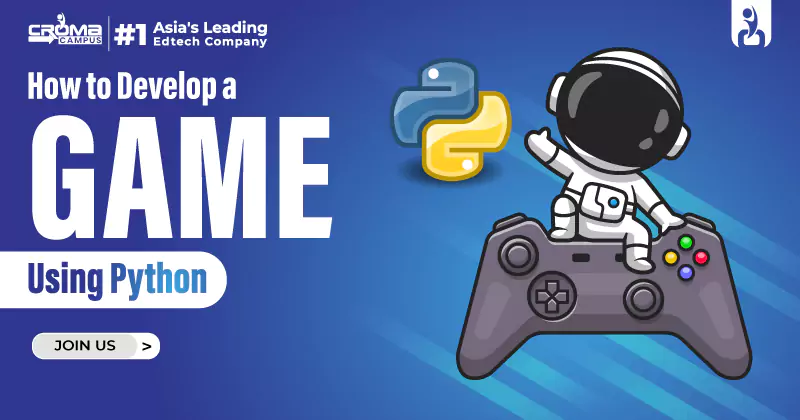
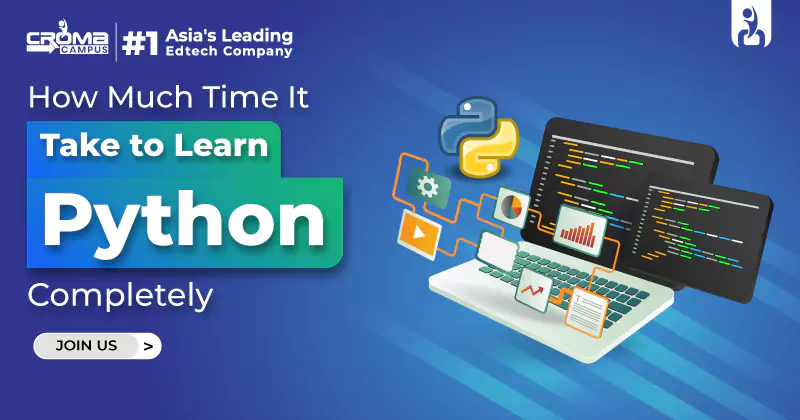
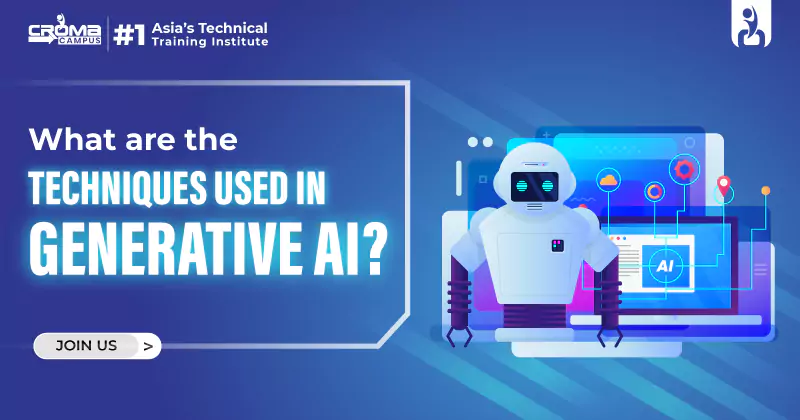
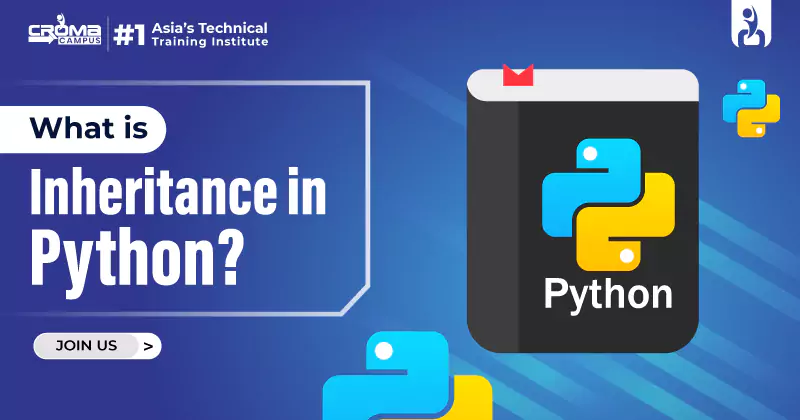




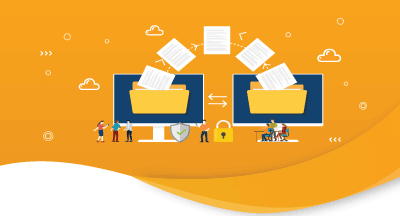
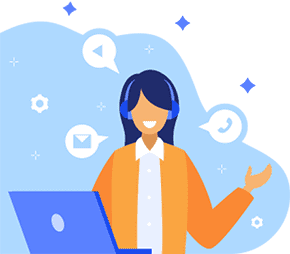

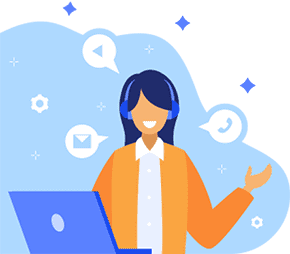
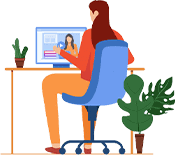



.webp)

.png)














