Power BI Desktop: Installation And Setup
4.9 out of 5 based on 9857 votesLast updated on 23rd Jul 2024 15.69K Views
- Bookmark

Power BI Desktop: Installation And Setup" covers downloading, installing, and configuring Power BI Desktop to create interactive data visualizations.

In the modern data-driven world, transforming raw data into meaningful insights is crucial for making informed business decisions. Power BI Desktop, a powerful data visualization and business intelligence tool from Microsoft, allows users to connect, transform, and visualize data with ease.
This blog will guide you through the installation and setup of Power BI Desktop, helping you get started on your journey to becoming a data expert.
What is Power BI Desktop?
Power BI Desktop is a free application that you install on your local computer. It lets you connect to various data sources, transform the data, and create interactive and shareable reports. Power BI Desktop is a comprehensive tool for data analysis and visualization, enabling users to create dashboards and reports that can be shared with others through the Power BI service.
Why Use Power BI Desktop?
- User-Friendly Interface: Power BI Desktop offers an intuitive interface that makes data analysis accessible even to those without a technical background.
- Integration with Various Data Sources: Connect to a wide range of data sources, including Excel, databases, cloud services, and more.
- Advanced Data Modelling and Transformation: Use Power Query to clean, transform, and model your data before visualizing it.
- Customizable Visualizations: Create interactive visualizations with a variety of charts, graphs, and maps.
- Community and Support: Benefit from a vast community of users and extensive support resources provided by Microsoft.
How to Install Power BI Desktop
Step 1: Download Power BI Desktop
- Visit the official Power BI website.
- Navigate to the "Products" section and select "Power BI Desktop."
- Click on the "Download" button to get the installer.
Step 2: Install Power BI Desktop
- Once the download is complete, open the installer file.
- Follow the on-screen instructions to install Power BI Desktop.
- Choose the installation directory and agree to the terms and conditions.
- Click "Install" and wait for the installation process to complete.
Step 3: Launch Power BI Desktop
- After installation, launch Power BI Desktop from the Start menu or desktop shortcut.
- On the welcome screen, you can choose to sign in with your Microsoft account or start using Power BI Desktop without signing in.
Setting Up Power BI Desktop
Step 1: Connect to Data Sources
- Click on "Get Data" in the Home tab.
- Select the data source you want to connect to, such as Excel, SQL Server, or a web source.
- Enter the necessary credentials and follow the prompts to establish the connection.
Step 2: Transform and Clean Your Data
- Use the Power Query Editor to clean and transform your data.
- Remove unnecessary columns, filter rows, and apply transformations to prepare your data for analysis.
- Once the data is cleaned, click "Close & Apply" to load the data into Power BI Desktop.
Step 3: Create Data Models
- Use the "Model" view to create relationships between different data tables.
- Define measures and calculated columns to perform complex calculations.
- Ensure your data model is optimized for accurate and efficient analysis.
Step 4: Design Interactive Reports
- Use the "Report" view to create interactive reports.
- Drag and drop fields onto the canvas to create visualizations like charts, graphs, and maps.
- Customize the appearance and behavior of your visualizations using the formatting options.
- Add slicers and filters to allow users to interact with the data.
Step 5: Publish and Share Your Reports
- Sign in to your Power BI account.
- Click on the "Publish" button to upload your report to the Power BI service.
- Share the report with colleagues and stakeholders by granting them access through the Power BI service.
You May Also Read These Posts:
Power BI Course Duration and Fees
Reasons You Must Learn About Tableau
Data Analyst Course After 12th
Benefits of Taking a Power BI Course with Croma Campus
Enrolling in a Power BI Course Online can significantly enhance your data analysis skills, making you proficient in one of the most sought-after tools in the industry. Croma Campus offers a comprehensive Power BI course that covers all aspects of Power BI, from the basics to advanced functionalities.
Key Benefits:
- Structured Learning Path: Croma Campus provides a well-structured curriculum that ensures you learn all the essential concepts and practical applications of Power BI.
- Expert Instructors: Learn Power BI from industry experts who have extensive experience in using Power BI for real-world projects.
- Hands-On Experience: Gain practical experience through hands-on exercises and real-life projects, which are an integral part of the course.
- Flexible Learning: The online course format allows you to learn at your own pace and convenience, making it suitable for working professionals.
- Certification: Upon completion, receive a certification that validates your skills and knowledge in Power BI, boosting your resume.
- Job Guarantee: Croma Campus offers a Power BI Course with Job Guarantee, ensuring that you not only gain skills but also secure a job in the data analytics field.
How This Course Helps You?
Taking a Power BI course with Croma Campus can open numerous opportunities in the field of data analytics and business intelligence. By mastering Power BI, you can:
- Enhance Career Prospects: With the demand for data professionals on the rise, having Power BI skills can make you a valuable asset to any organization.
- Improve Decision-Making: Learn how to transform raw data into insightful reports and dashboards that aid in informed decision-making.
- Increase Efficiency: Automate data preparation and reporting processes, saving time and reducing errors.
- Expand Your Network: Connect with fellow learners and professionals in the field, expanding your professional network.
By enrolling in Power BI course at Croma Campus, you are investing in a future-proof skill set that can significantly enhance your career in data analytics. With a job guarantee, you can be confident that your efforts will lead to tangible career growth. Start your journey today and unlock the power of data with Power BI.
Final Thoughts
Installing and setting up Power BI Desktop is the first step towards harnessing the power of data visualization and business intelligence. With its user-friendly interface, extensive data connectivity, and robust transformation capabilities, Power BI Desktop empowers you to create insightful and interactive reports. Whether you're a data analyst, business professional, or student, mastering Power BI Desktop can significantly enhance your data analysis skills.
To further hone your skills, consider enrolling in a Power BI Course in Delhi. Such courses offer comprehensive training on Power BI, covering everything from basic concepts to advanced techniques. Additionally, some platforms provide a Power BI Course with a Job Guarantee, ensuring that you not only learn the tool but also secure a job in the data analytics field. Invest in your future by learning Power BI and becoming proficient in one of the most in-demand skills in the job market today.
Subscribe For Free Demo
Free Demo for Corporate & Online Trainings.

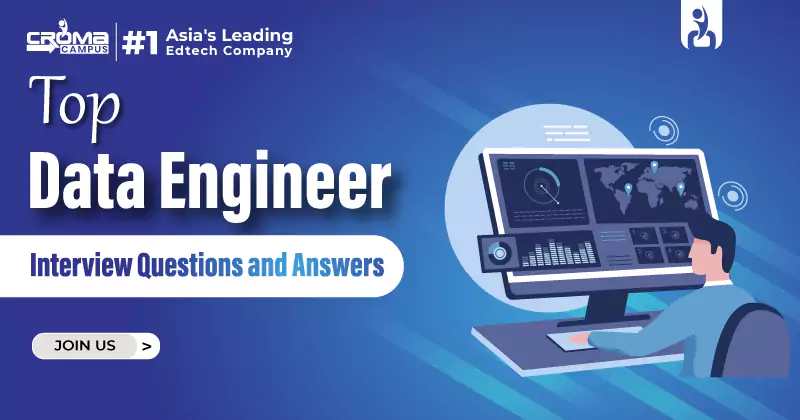

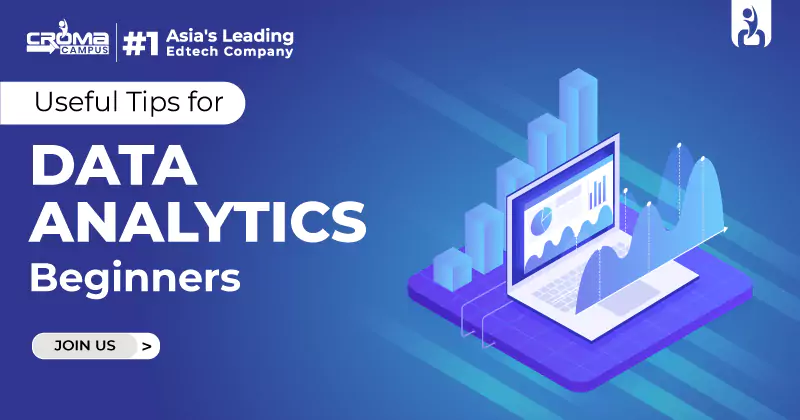
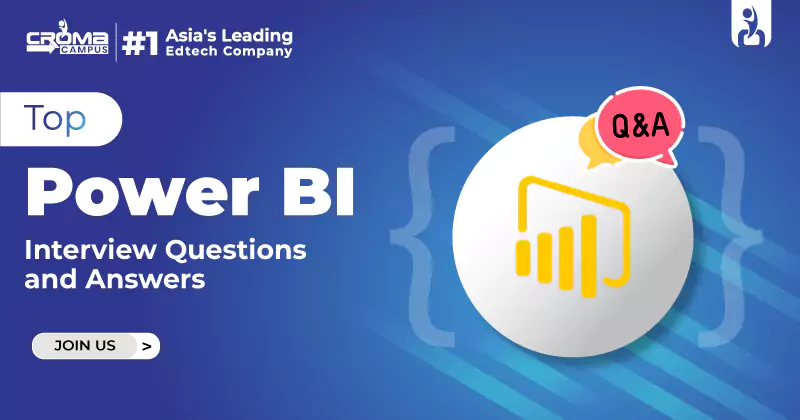

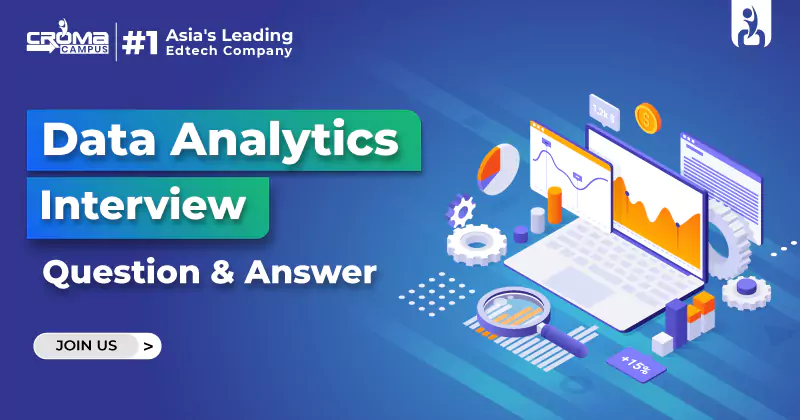
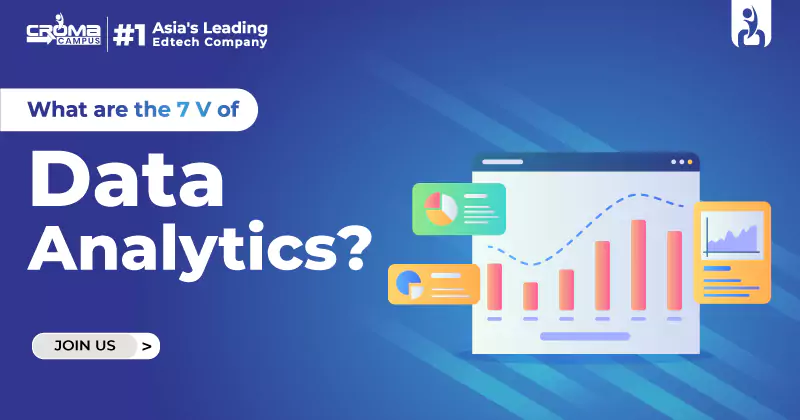
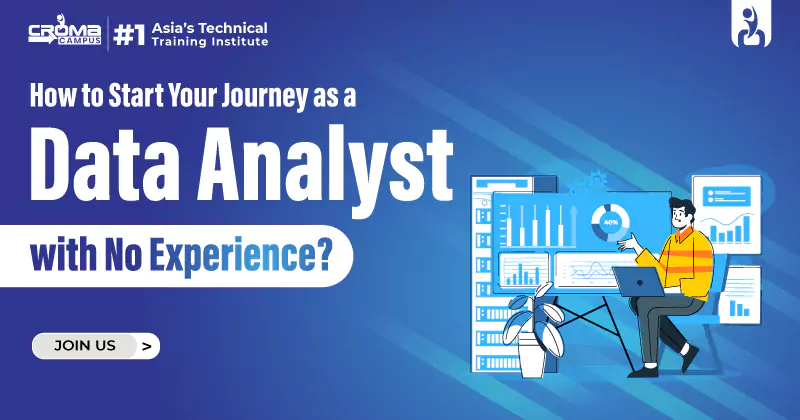
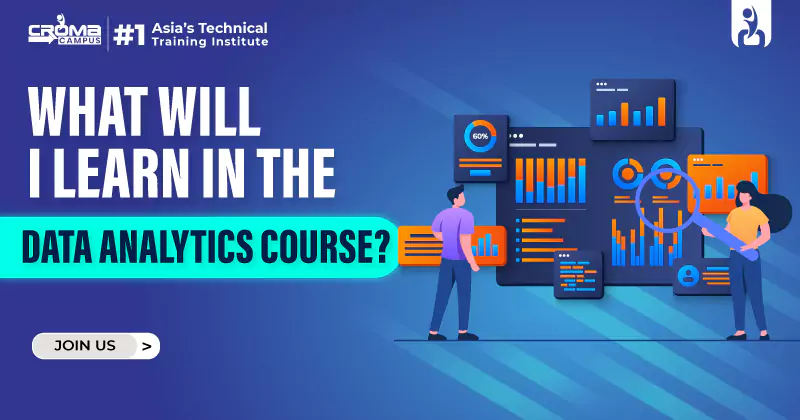
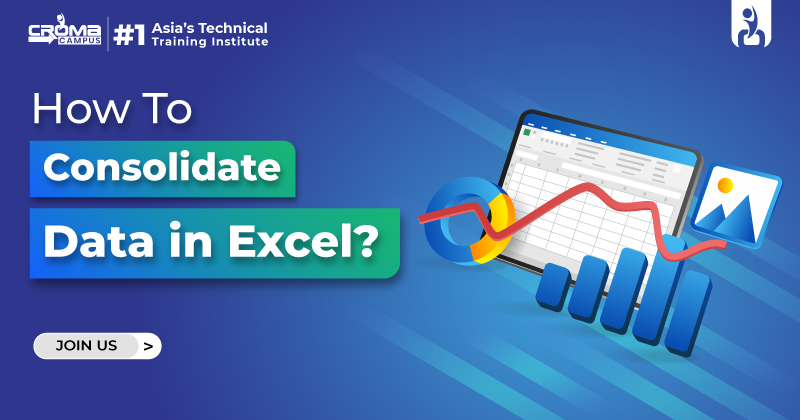





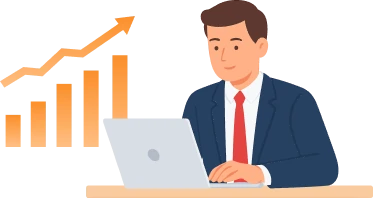
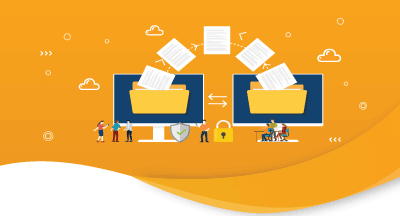
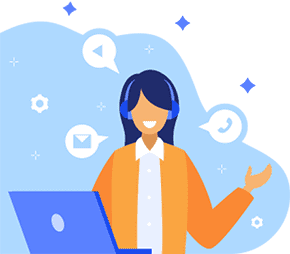

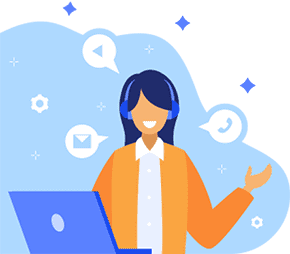
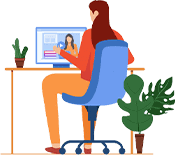



.webp)

.png)















