Important SAP Keyboard Shortcuts List
4.9 out of 5 based on 10247 votesLast updated on 6th Jun 2024 19.7K Views
- Bookmark

Enhance your SAP navigation skills with our comprehensive SAP keyboard shortcuts list. For more details, read this blog post.

Introduction
Mastering SAP keyboard shortcuts is essential for users looking to improve efficiency and productivity within the system. These shortcuts allow for quick navigation, streamlined data entry, and enhanced overall workflow across various SAP modules. One can join the SAP Online Courses to learn using SAP and its tips and shortcuts for greater efficiency. By integrating these SAP business one keyboard shortcuts into daily tasks, users can significantly reduce the time spent on repetitive actions, leading to more effective and efficient use of SAP's powerful functionalities.
An Insight Into SAP Keyboard Shortcuts
SAP (Systems, Applications, and Products) is a powerful enterprise resource planning (ERP) software used by organizations worldwide. Navigating through its extensive functionalities can be enhanced significantly by using SAP Keyboard Shortcuts.
Here is a comprehensive list of essential SAP shortcut keys categorized by their primary functions.
Navigation Shortcuts
- Ctrl + /: Search the menu
- Ctrl + Shift + A: Display the system status
- Ctrl + Shift + 0: Display the SAP Easy Access screen
- Ctrl + Shift + 1: Display the User Menu
- Ctrl + F: Search for text in the current window
- Alt + F12: Customize local layout
Transaction Code Shortcuts
- Ctrl + N: Create a new session
- Ctrl + Shift + S: Open a new session
- Ctrl + P: Print
- Ctrl + C: Copy selected text
- Ctrl + V: Paste the copied text
Data Entry and Editing Shortcuts
- Enter: Continue / Execute
- Ctrl + S: Save
- Ctrl + F1: Create a new entry
- Ctrl + Shift + F3: Delete entry
- Ctrl + F11: Display selected entry
- Ctrl + Shift + F1: Create multiple entries
List Navigation Shortcuts
- Page Up: Scroll one page up
- Page Down: Scroll one page down
- Ctrl + Page Up: Scroll to the first page
- Ctrl + Page Down: Scroll to the last page
- Home: Move to the beginning of a line
- End: Move to the end of a line
Field Navigation Shortcuts
- Tab: Move to the next field
- Shift + Tab: Move to the previous field
- Ctrl + Tab: Switch between tabs in a screen
- F2: Display field documentation
- F4: Open field help (F4 help)
- Ctrl + Shift + F4: Display technical information about the current field
Selection and Control Shortcuts
- Ctrl + A: Select all entries in a list
- Ctrl + D: Deselect all entries
- Shift + Click: Select a range of entries
- Ctrl + Click: Select multiple individual entries
System Command Shortcuts
- /n: End the current transaction and go back to the SAP Easy Access screen
- /o: Open a new session
- /i: End the current session
- /h: Turn on the debugging mode
- /nxxxx: Start transaction xxxx in the same session (replace xxxx with the transaction code)
- /oxxxx: Start transaction xxxx in a new session (replace xxxx with the transaction code)
Specific Function Key Shortcuts
- F1: Help
- F3: Back
- F4: Open field help
- F5: Refresh
- F6: Display document
- F7: Cancel
- F8: Execute
- F9: Technical Information
- Shift + F1: Show extended help
- Shift + F2: Display possible entries (F4 help)
Reporting and Analysis Shortcuts
- Ctrl + Shift + F7: Export to Excel
- Ctrl + Shift + F8: Export to Word
- Ctrl + Shift + F9: Export to PDF
- Ctrl + Shift + F10: Export to HTML
Miscellaneous Shortcuts
- Ctrl + Alt + Delete: Lock the computer (useful for security when stepping away)
- Alt + Enter: Display properties of the selected item
- Alt + Tab: Switch between open applications
- Ctrl + F4: Close the current window
- Ctrl + Shift + P: Display the print preview
SAP FICO Shortcut Keys
Let us look at the different SAP FICO shortcut keys covered in the SAP FICO course.
General Navigation
- Ctrl + N: Create a new session
- Ctrl + Shift + S: Open a new session
- /nxxxx: Start transaction xxxx in the same session (replace xxxx with the transaction code)
- /oxxxx: Start transaction xxxx in a new session (replace xxxx with the transaction code)
Data Entry and Management
- Ctrl + S: Save
- Enter: Execute/Continue
- Ctrl + F1: Create a new entry
- Ctrl + Shift + F3: Delete entry
- F4: Field help (F4 help)
Reporting and Analysis
- Ctrl + Shift + F7: Export to Excel
- Ctrl + P: Print
Miscellaneous
- F1: Help
- F3: Back
- Ctrl + Tab: Switch between tabs in a screen
These shortcuts enhance efficiency in managing financial and controlling (FICO) operations in SAP.
You May Also Read These Posts:
Essential SAP Hotkeys
Below are some of the most important SAP hotkeys for users.
General Navigation
- Ctrl + N: New session
- Ctrl + Shift + S: Open session
- /nxxxx: Transaction xxxx in the same session
- /oxxxx: Transaction xxxx in a new session
Data Entry
- Ctrl + S: Save
- Enter: Execute/Continue
- Ctrl + F1: New entry
- Ctrl + Shift + F3: Delete entry
- F4: Field help
Reporting
- Ctrl + Shift + F7: Export to Excel
- Ctrl + P: Print
Miscellaneous
- F1: Help
- F3: Back
- Ctrl + Tab: Switch tabs
This was the SAP shortcut keys list to boost efficiency in SAP.
By integrating these keyboard shortcuts into your daily use of SAP, you can streamline your workflow, increase productivity, and reduce the time spent navigating through menus and performing repetitive tasks.
Related Courses: SAP HCM Course
Tips for Using SAP Keyboard Shortcuts
- Memorize Frequently Used Shortcuts: Focus on learning the shortcuts for tasks you perform regularly to improve efficiency.
- Customize Shortcuts: Use the Alt + F12 menu to customize shortcuts to better fit your workflow.
- Practice: Regular use of shortcuts will help in retaining them and making your navigation through SAP more intuitive and faster.
- Use Online Resources: There are many online resources and guides that offer more in-depth details on SAP keyboard shortcuts.
- Stay Updated: SAP frequently updates its software, so staying informed about new shortcuts and changes can be beneficial.
Conclusion
Mastering SAP keyboard shortcuts from the SAP Institute in Delhi can significantly enhance productivity by streamlining navigation and data entry processes. Regular use, customization, and staying updated with new SAP shortcut codes are key to efficient SAP usage. This ultimately leads to more effective and faster task completion in various SAP modules and functions.
Subscribe For Free Demo
Free Demo for Corporate & Online Trainings.
Your email address will not be published. Required fields are marked *
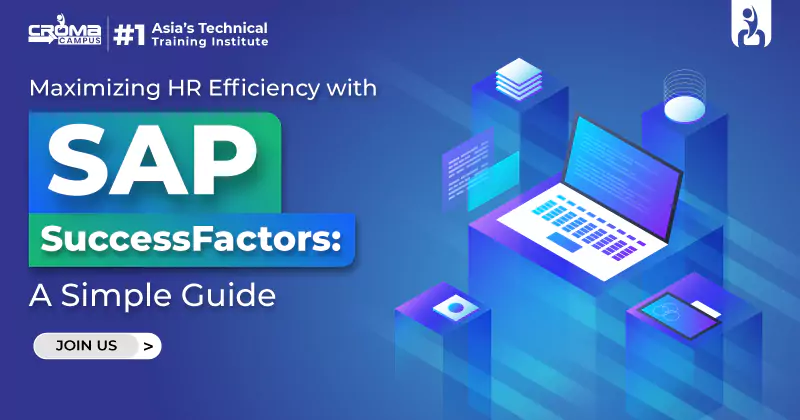

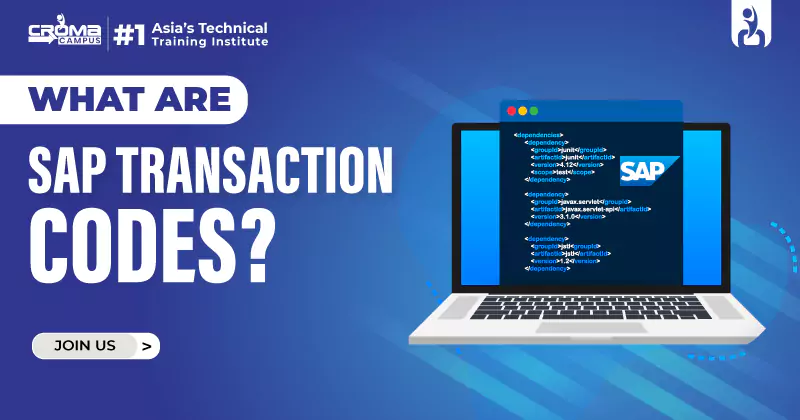


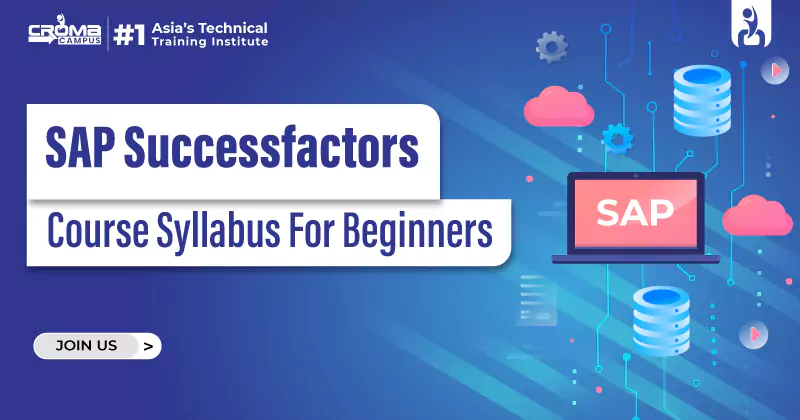



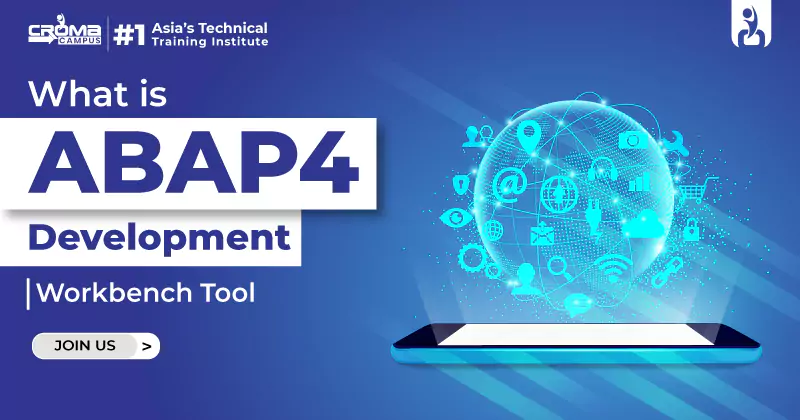





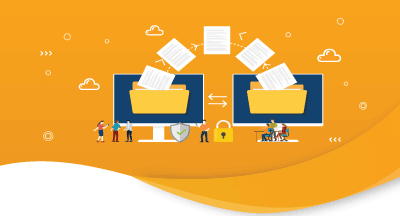
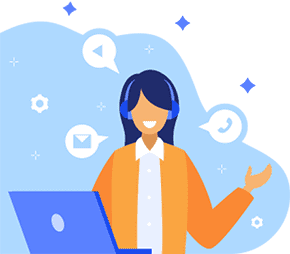

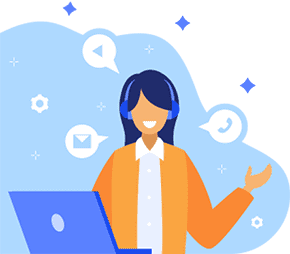
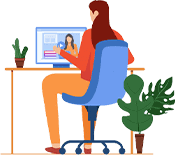

 Master in Cloud Computing Training
Master in Cloud Computing Training