How To Download Python? A Step-by-Step Guide For Beginners
4.9 out of 5 based on 35574 votesLast updated on 12th Aug 2024 5.4K Views
- Bookmark

Learn how to download and install Python on your computer. Follow our simple guide to set up Python and start coding in just a few minutes!
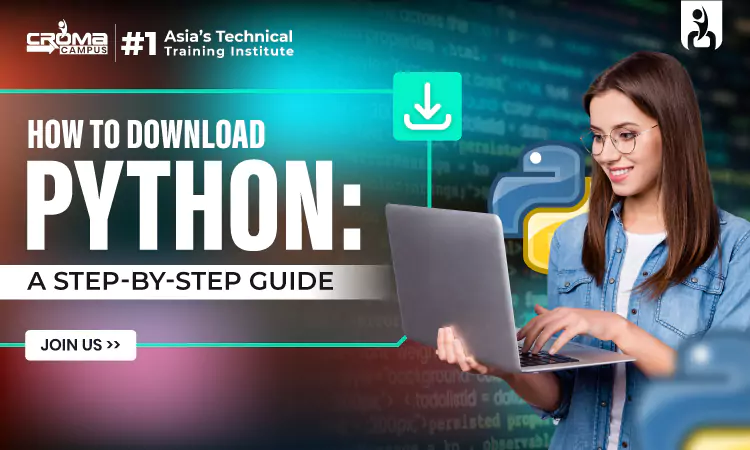
In today's tech-driven world, Python
stands out as one of the most versatile and powerful programming languages.
Whether you are a beginner looking to dive into coding or an experienced developer
aiming to expand your skills, learning Python can be a transformative step in
your career. This comprehensive guide will walk you through the process of
downloading Python, ensuring that you have everything you need to get started
with this essential programming language.
Why Python?
Before we delve into the steps of
downloading Python, it's important to understand why Python is so highly
regarded. Python is known for its simplicity and readability, making it an
ideal language for beginners. Its robust libraries and frameworks also make it
suitable for a variety of applications, including web development, data
analysis, artificial intelligence, and scientific computing.
Moreover, Python has a vibrant
community and extensive documentation, providing ample resources for learners
at all levels. Whether you're looking to enroll in Python
Online Classes or pursue a Python certification course, having Python
installed on your computer is the first step.
Step-by-Step Guide to Downloading Python
Step 1: Visit the Official Python
Website
The official Python website is the
safest and most reliable place to download Python. Open your web browser and
navigate to Download Python.
Step 2: Access the Downloads Page
Once you're on the Python homepage,
locate the "Downloads" tab in the navigation menu. Hover over it to
reveal a dropdown menu. Here, you'll see options for different operating
systems including Windows, macOS, and Linux. Click on the link that corresponds
to your operating system.
Step 3: Choose the Latest Version
On the Downloads page for your
operating system, you will see a button to download the latest version of
Python. It's recommended to download the latest stable release to ensure you
have access to the newest features and security updates. Click the download
button to start the download process.
Step 4: Run the Installer
Once the download is complete, locate
the downloaded file on your computer. It is usually found in the
"Downloads" folder. Double-click the installer file to run it.
For Windows Users
- Open the Installer: Upon opening the installer,
you will see an option to "Add Python to PATH." Make sure to
check this box before proceeding. This ensures that you can run Python
from the command line.
- Install Now: Click the "Install Now" button to
begin the installation. The installer will guide you through the process.
- Installation Complete: Once the installation is
complete, you will see a setup success message. You can now close the
installer.
For macOS Users
- Open the Installer: Double-click the downloaded
installer file to open it.
- Follow Prompts: Follow the on-screen
instructions provided by the installer. You may need to enter your
administrator password to authorize the installation.
- Installation Complete: After the installation is
complete, you can verify the installation by opening the Terminal and
typing python3 --version. This should display the version of Python you
just installed.
For Linux Users
- Open Terminal: Open the terminal on your
Linux system.
- Update Package List: Update your package list by
running sudo apt update.
- Install Python: Depending on your
distribution, use the appropriate command to install Python. For example,
on Ubuntu, you can install Python 3 by running sudo apt install python3.
- Verify Installation: Verify the installation by
typing python3 --version in the terminal.
Step 5: Verify the Installation
After installing Python, it's
important to verify that the installation was successful. Open a command prompt
(or terminal) and type python --version or python3 --version. This command
should display the version of Python that is installed on your system.
Step 6: Install Pip (Python Package
Installer)
Pip is a package management system
used to install and manage software packages written in Python. It is usually
included with Python installations, but you can verify its installation by
typing pip --version or pip3 --version in the command prompt. If Pip is not
installed, you can download and install it by following the instructions on the
Pip installation
page.
Creating a virtual environment is a good practice to manage dependencies for different Python projects. To create a virtual environment, open your command prompt or terminal and navigate to your project directory. Run the following command:
Replace "myenv" with the
name you want to give to your virtual environment. To activate the virtual
environment, use the following command:
- Windows: myenv\Scripts\activate
- macOS and Linux: source myenv/bin/activate
Step 8: Install an Integrated
Development Environment (IDE)
An IDE can significantly enhance your coding experience. Popular Python IDEs include PyCharm, Visual Studio Code, and Jupyter Notebook. These tools provide features like syntax highlighting, code completion, and debugging support. Download and install the IDE of your choice from their official websites.
You May Also Read:
Python Programming for Beginners
Python Interview Questions and Answers
Data Science Interview Questions and Answers
Conclusion
Downloading and installing Python is
the first step towards mastering one of the most powerful programming languages
in the world. With Python on your computer, you are ready to embark on a
journey of learning and development. Whether you aim to take Python online
classes or enroll in a Python
Certification Course, having a solid foundation in Python installation
and setup is crucial.
If you are looking for structured learning and expert guidance, consider connecting with Croma Campus. Croma Campus is a renowned IT training company that offers comprehensive Advanced Python Course, both online and offline. Their Python certification courses are designed to equip you with the knowledge and skills required to excel in the field of programming. With experienced instructors and a robust curriculum, Croma Campus can help you achieve your learning goals and advance your career in technology.
Embark on your Python journey today,
and unlock a world of opportunities in the tech industry!
Subscribe For Free Demo
Free Demo for Corporate & Online Trainings.
Your email address will not be published. Required fields are marked *
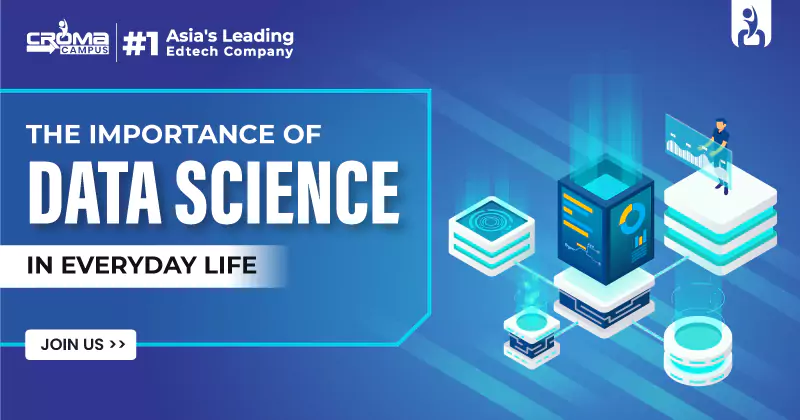
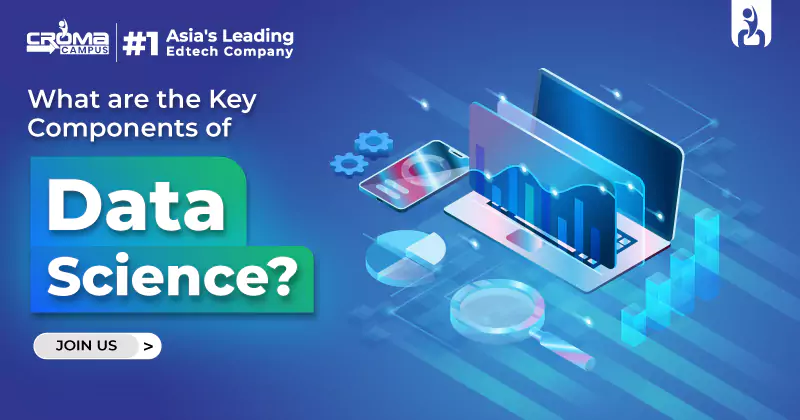
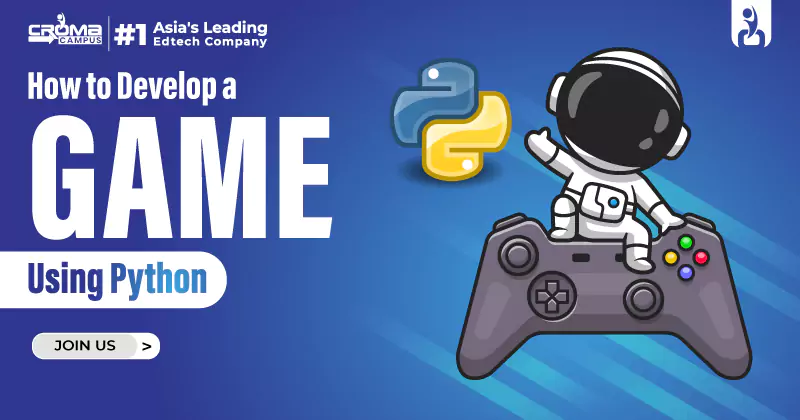
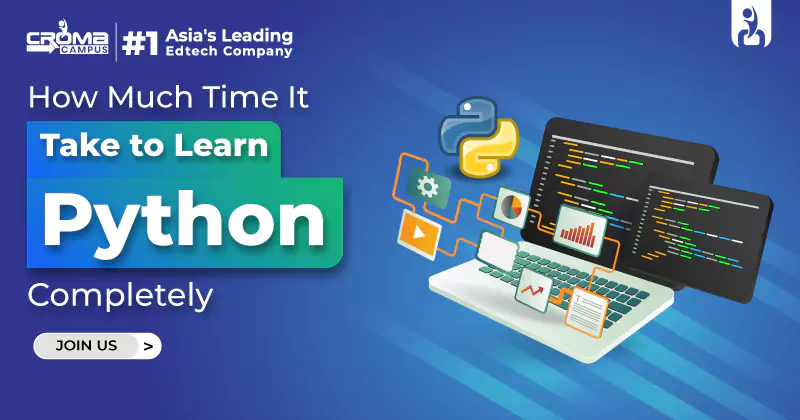
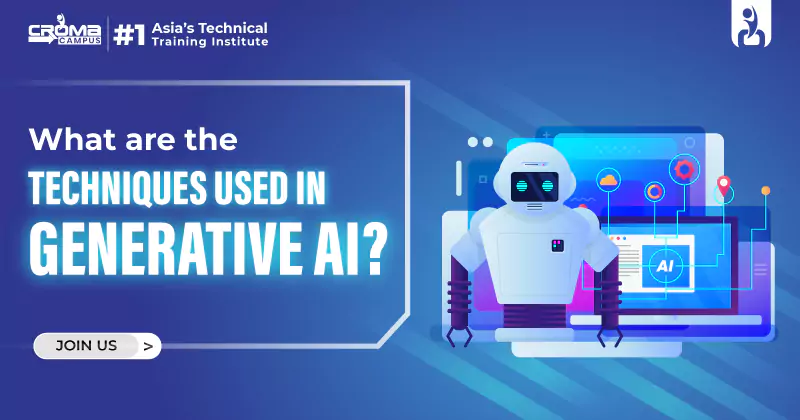
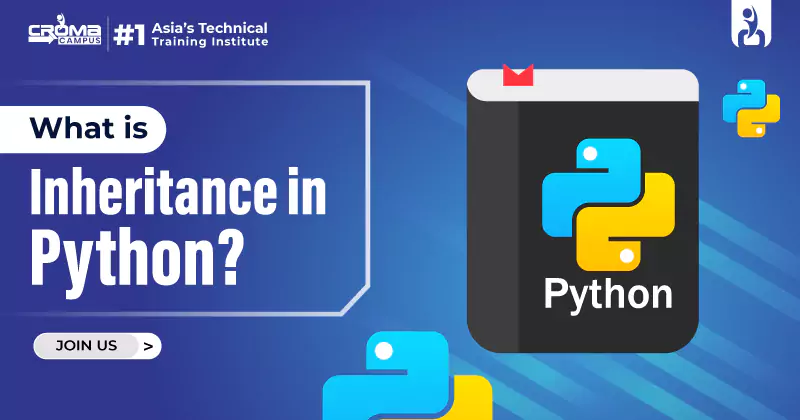
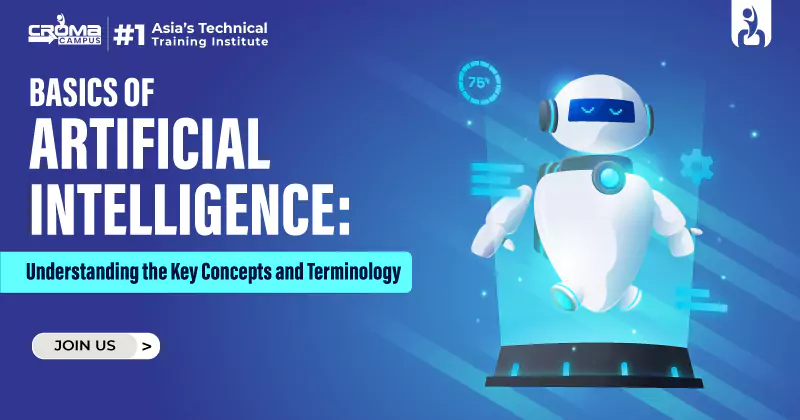
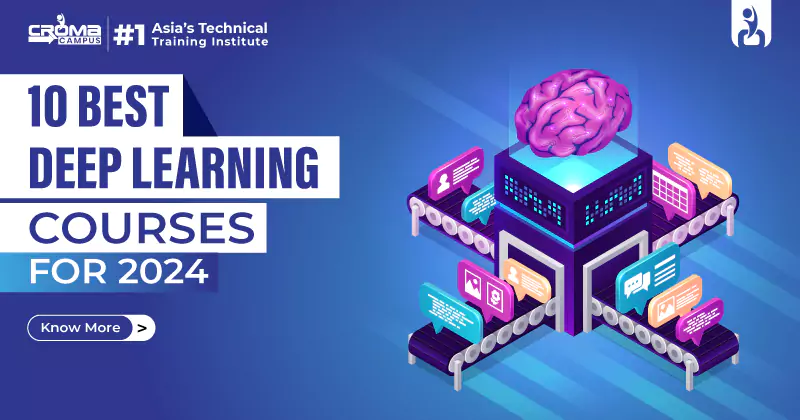
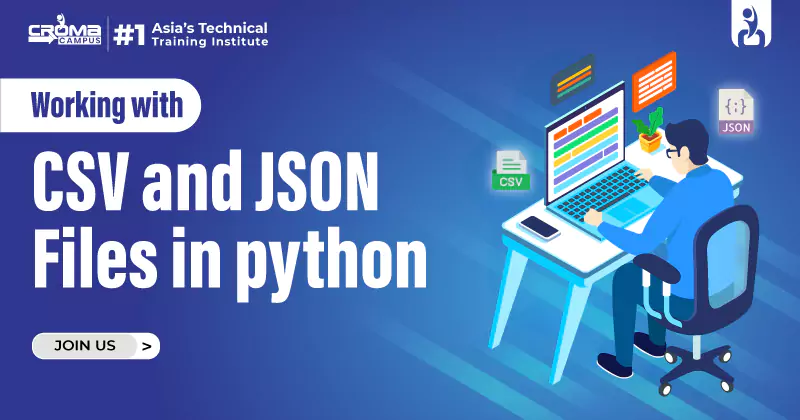
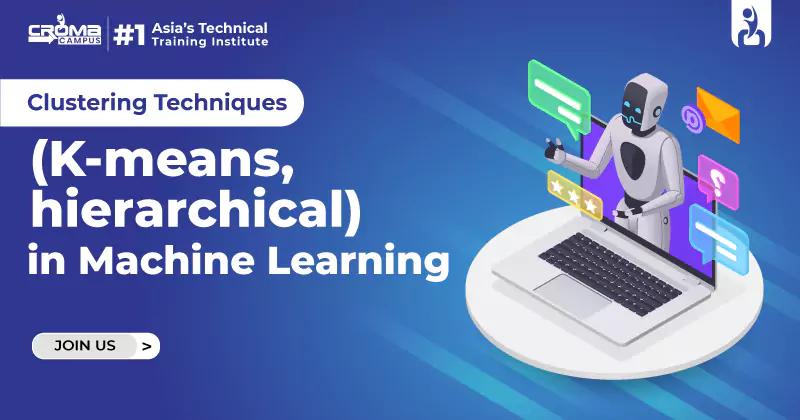
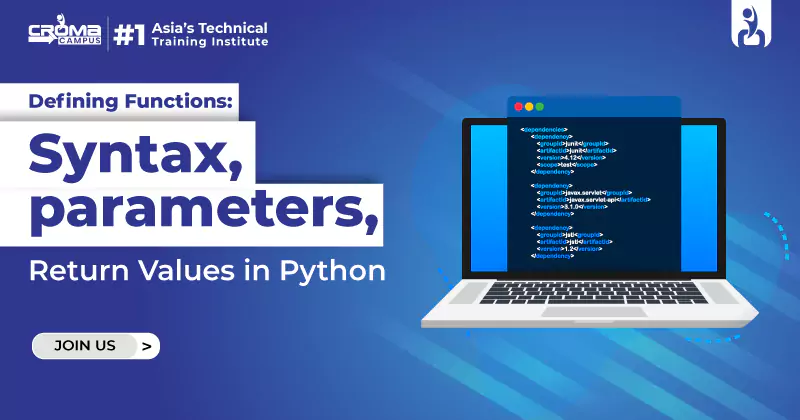
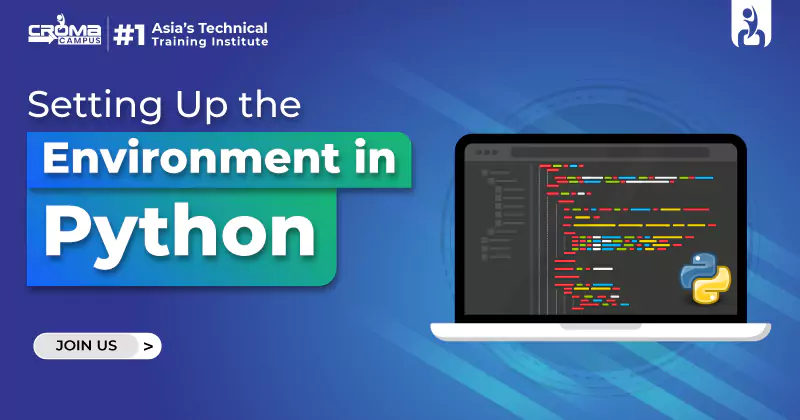



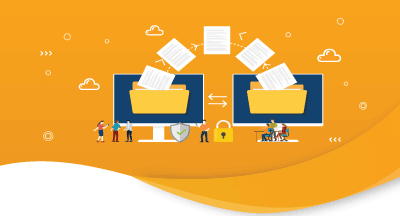
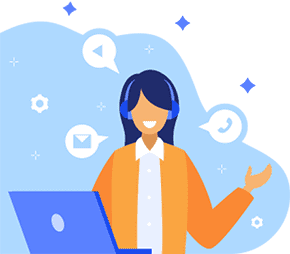

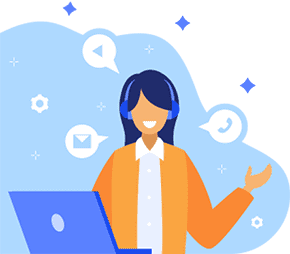
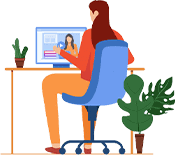

 Master in Cloud Computing Training
Master in Cloud Computing Training