Caesar II Installation Guide Step By Step
4.9 out of 5 based on 8529 votesLast updated on 27th Jun 2024 12.92K Views
- Bookmark

This guide provides a comprehensive step-by-step process for installing Caesar II on your computer. For more details, read this post.

Introduction
Caesar II is a sophisticated software application designed for the comprehensive analysis and evaluation of piping systems. This tool aids engineers in assessing the structural integrity and performance of piping networks under various operating conditions, ensuring compliance with industry standards and safety regulations. By utilizing advanced computational algorithms, the Caesar II Training simulates the effects of thermal, pressure, and mechanical loads, providing detailed insights into stress distribution, flexibility, and potential points of failure. Its user-friendly interface, combined with robust modeling capabilities, makes Caesar II an essential asset for designing and maintaining reliable and efficient piping infrastructure in diverse industrial sectors.
How to Successfully Install Caeser II?
Caesar II is widely used software for pipe stress analysis in industries such as oil and gas, petrochemicals, power generation, and more. Installing Caesar II requires careful attention to detail to ensure the software operates correctly. This guide provides a comprehensive step-by-step process for installing Caesar II on your computer.
Step 1: System Requirements
Before beginning the installation process, ensure your system meets the minimum requirements for Caesar II:
- Operating System: Windows 10 (64-bit) or later
- Processor: Intel Core i5 or equivalent
- RAM: 8 GB (16 GB recommended)
- Hard Disk: 10 GB of free space
- Graphics: DirectX 11 compatible graphics card
- Additional Software: Microsoft .NET Framework 4.6 or higher, Microsoft Visual C++ Redistributable for Visual Studio 2015-2019
Step 2: Download Caesar II Installation Files
- Access the Intergraph Website: Go to the official Intergraph website or the Hexagon PPM website, where Caesar II is hosted.
- Login or Register: If you do not have an account, you will need to register. If you already have an account, log in.
- Navigate to Downloads: Go to the support or download section of the website and locate Caesar II.
- Select Version: Choose the version of Caesar II you want to install. Ensure it is compatible with your system specifications.
- Download: Download the installation files. This may include the main installer and additional components or updates.
Step 3: Preparing for Installation
- Backup Important Data: Before installing any software, it's a good practice to back up important data on your system.
- Disable Antivirus Software: Sometimes, antivirus software can interfere with the installation process. Temporarily disable your antivirus software to prevent any interruptions.
- Administrator Rights: Ensure you have administrative rights on the computer where you are installing Caesar II.
Step 4: Installation Process
- Locate the Installer: Navigate to the folder where you downloaded the Caesar II installation files.
- Run the Installer: Right-click on the installer file (usually named something like CaesarII_Installer.exe) and select "Run as administrator" to begin the installation process.
- Welcome Screen: The installer will display a welcome screen. Click "Next" to proceed.
- License Agreement: Read through the End User License Agreement (EULA). If you agree to the terms, select "I accept the terms in the license agreement" and click "Next".
- Select Installation Type:
- Typical Installation: This option installs the default components and is recommended for most users.
- Custom Installation: This option allows you to choose which components to install. Select this if you have specific requirements.
- Choose Installation Location: The installer will prompt you to select the destination folder for the installation. The default location is usually C:\Program Files\Intergraph\Caesar II. You can change this if necessary.
- Start Installation: Click "Install" to begin the installation process. The installer will copy files and configure settings on your system. This process may take several minutes.
Step 5: Licensing Caesar II
- License Manager: After the installation is complete, you will need to configure the license. Caesar II uses a licensing system managed by the Intergraph Smart Licensing software.
- Launch License Manager: Open the Caesar II License Manager from the Start menu or from within the Caesar II program.
-
Enter License Information:
- Local License: If you have a standalone license, enter the license key provided by Intergraph.
- Network License: If you are using a network license, enter the server details where the license is hosted.
- Activate License: Follow the on-screen instructions to activate your license. Ensure your computer is connected to the internet during this process.
Step 6: Additional Configuration
- Configure Database: Caesar II may require configuration of a database for storing project data. Follow the prompts to set up the database connection if applicable.
- Install Updates: Check for any available updates or patches for Caesar II. Installing the latest updates ensures you have the most recent features and bug fixes.
- Verify Installation: Launch Caesar II to verify that the installation was successful. Open a sample project to ensure all components are functioning correctly.
Step 7: Post-Installation Steps
- Re-enable Antivirus Software: If you disabled your antivirus software during the installation, re-enable it now.
- Create Shortcuts: Create shortcuts to Caesar II on your desktop or start menu for easy access.
- Configure User Preferences: Open Caesar II and configure your user preferences, such as units of measurement, default file locations, and display settings.
Troubleshooting
- Installation Errors: If you encounter errors during installation, refer to the log files created by the installer for detailed error messages. Common issues include missing prerequisites or insufficient permissions.
- License Activation Issues: If you have trouble activating your license, ensure you have entered the correct license key or server information. Contact Intergraph support for assistance if needed.
- Performance Issues: If Caesar II is running slowly or crashing, check your system specifications against the recommended requirements. Updating your graphics drivers and ensuring you have the latest Windows updates can also help improve performance.
You May Also Read These Posts:
Essential Tips For Effective Caesar II Training
Career Perks of Learning Caesar II
- Expertise in Caesar II is highly sought after in industries such as oil and gas, petrochemicals, power generation, and chemical processing, where piping systems are critical.
- Skills in Caesar II can be applied to various sectors, enhancing job opportunities and career mobility.
- Mastering Caesar II improves your ability to perform complex piping stress analysis, making you a valuable asset to engineering teams.
- The software enhances your ability to identify and mitigate potential issues in piping systems, improving overall system reliability.
- Proficiency in Caesar II distinguishes you from peers, making you more competitive for promotions and advanced roles.
- Knowledge of advanced software tools can lead to leadership roles in project management and team supervision.
- Specialized skills in Caesar II can command higher salaries due to the technical expertise required.
- Expertise in a niche area like piping stress analysis ensures a steady demand for your skills, contributing to job stability.
- Certifications and proven experience with Caesar II enhance your professional credibility and reputation in the industry.
- Piping engineers with Caesar II skills are often required for international projects, providing opportunities to work abroad.
- Participation in global projects and professional communities enhances your network and exposure to international best practices.
- Delivering high-quality, reliable piping solutions enhances client satisfaction and can lead to repeat business and referrals.
- Ensuring compliance with industry standards and regulations protects your organization from legal and financial penalties.
- In fact, using Caesar II keeps you at the forefront of technological advancements in piping engineering, allowing you to implement innovative solutions.
In a nutshell, learning Caesar II offers significant career advantages, including increased demand, higher earning potential, global opportunities, and professional recognition. These perks collectively contribute to a successful and fulfilling career in piping engineering and related fields.
Conclusion
From the information mentioned above, it is quite clear that Installing Caesar II involves several steps, from verifying system requirements and downloading the installation files to configuring the license and performing post-installation tasks. By following this comprehensive web blog, you can ensure a smooth installation process and get started by obtaining Caesar II Certification for your piping stress analysis projects. Proper installation and configuration are crucial for the software to function correctly and efficiently, enabling you to leverage its powerful capabilities for your engineering needs.
Subscribe For Free Demo
Free Demo for Corporate & Online Trainings.
Your email address will not be published. Required fields are marked *
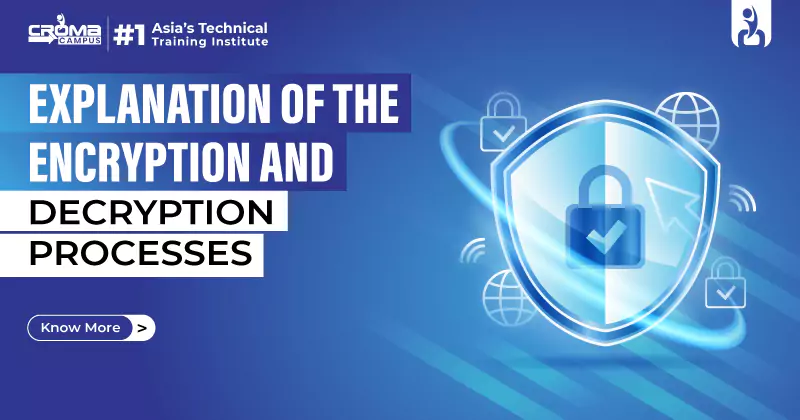
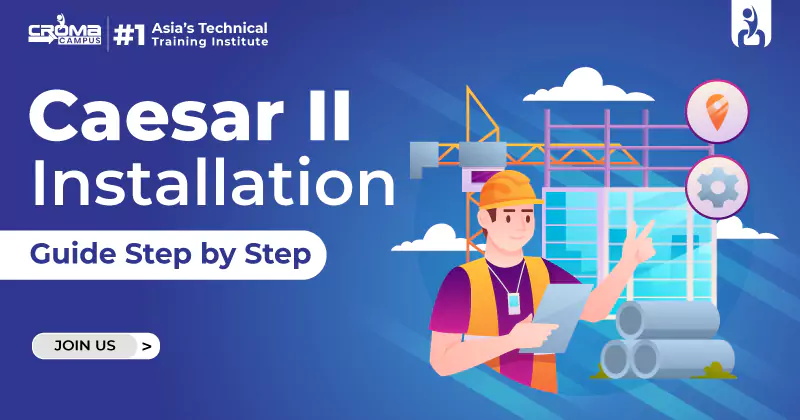
.webp)







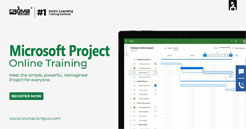




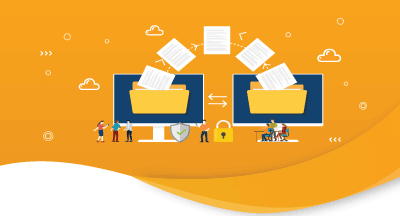
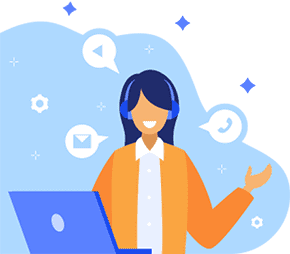

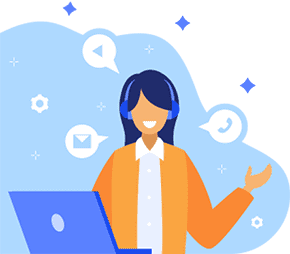
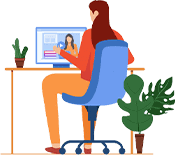

 Master in Cloud Computing Training
Master in Cloud Computing Training